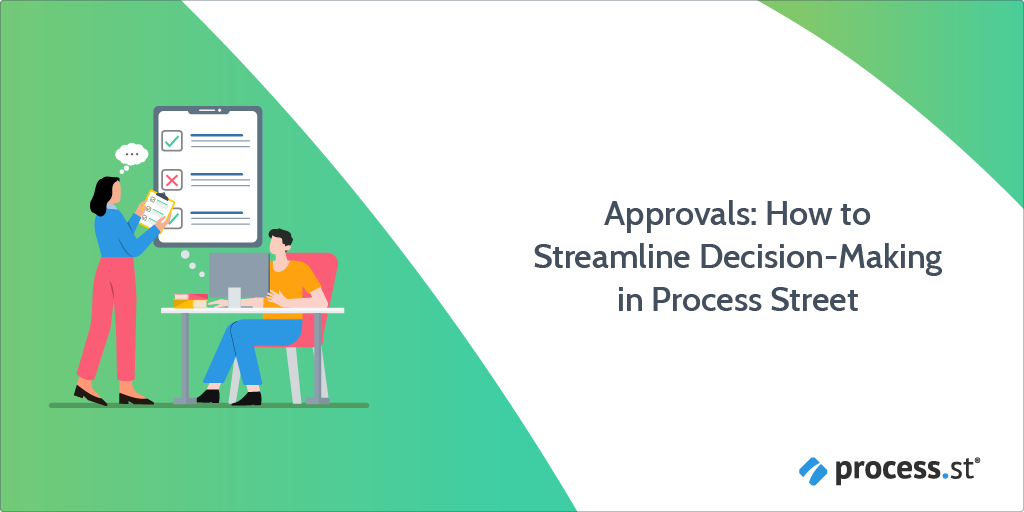
Major setbacks. Lengthy delays. Unnecessary bottlenecks. When important items aren’t rejected or approved in time, progress is halted.
Take the United States’ government shutdown in 2019.
The shutdown meant the U.S. Small Business Administration – which backs entrepreneurs and small businesses with financial loans – could no longer approve loan applications.
The result? Small businesses turned to high-cost, short-term lenders, entrepreneurs couldn’t buy the necessary products their business relied upon, and the delay itself caused widespread anxiety among those who were relying on loans being granted. Financially-speaking, the lack of approvals caused a delay of $2 billion in SBA lending.
At Process Street (if you don’t know our app, it’s state-of-the-art BPM software!) we know how important it is for teams to get items approved or rejected, so that business processes and projects can be completed on time.
That’s why we’ve introduced approvals.
With approvals, decision-makers can give the go-ahead (or rejection) regarding important items, on top of providing any necessary comments.
Want to know more about this game-changing feature and how it can dramatically improve workflows for your team? Read through the following sections:
- A brief explanation of approvals
- Supercharge approvals with Process Street’s features
- Using approvals in Process Street
- Approval use case #1: Holiday and time-off requests
- Approval use case #2: Client onboarding
- Approval use case #3: The hiring process
- Approval use case #4: The time-strapped CEO
- You can approve (or reject) tasks directly from your phone’s email app
- Harness the power of a simplified approval workflow today!
Now, let’s dive straight in.
A brief explanation of approvals
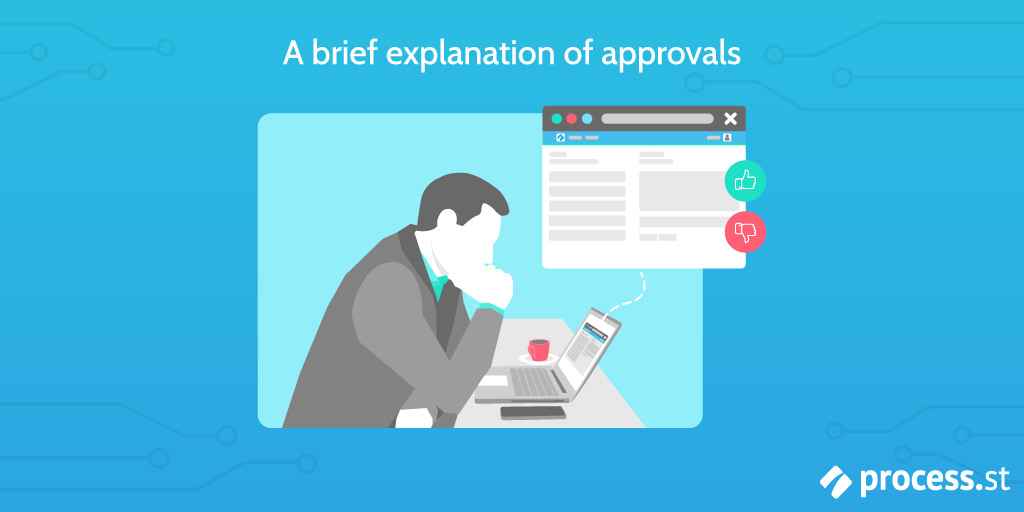
First up is a short explanation of approvals.
With approvals, certain information – ranging from an employee’s requested time-off dates to a project’s financial budget – can be authorized or denied by a guest, fellow employee, manager, exec, or another higher-up in an organization.
To add an approval task, click on the approvals button on the bottom left-hand bar within the template editor, where tasks and task headers are usually added.
Once the approval task has been put in, you can then select which tasks are subject to approval.
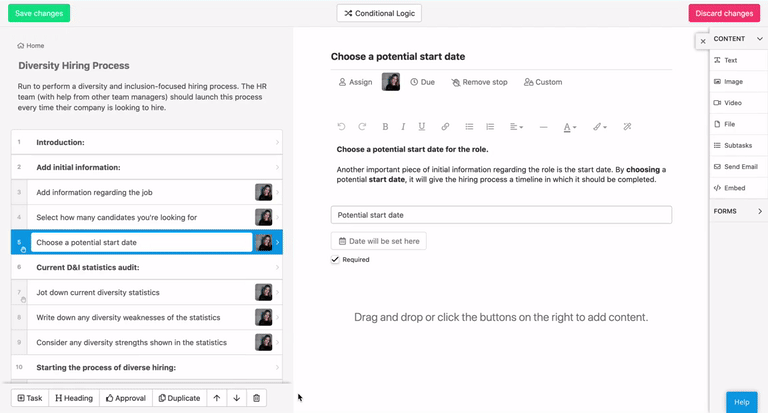
After the tasks that are subject to approval have been completed, the assigned decision-maker can then open the checklist, see the information from the tasks, then either approve, reject, or reject with a comment. (With approvals, it’s not just a case of flat-out acceptance or rejection; comments can be sent to the submitter to help steer them toward the right path!)
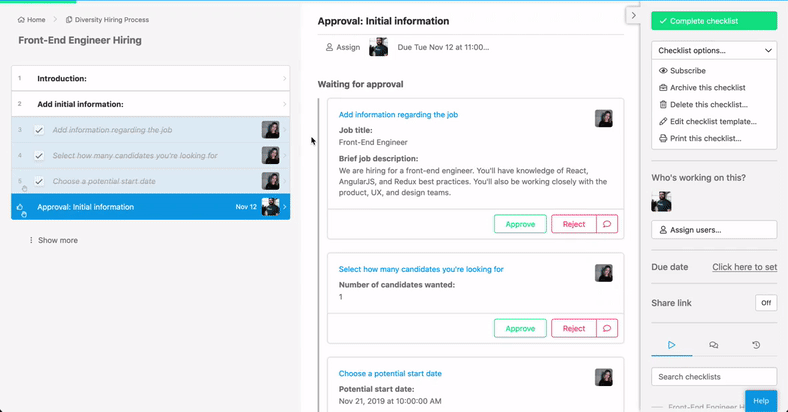
To make it even easier for those doing the decision-making – after all, time is of the essence – items up for approval can be approved or rejected either individually or en masse.
Additionally, it’s completely up to you where you want the approval task(s) to be.
For instance, if you have multiple sections in your template, perhaps you’d prefer an approval task to come at the end of a particular section – or have an approval task at the end of each section. Alternatively, one approval task could be put at the very end of a checklist. Ergo: It’s all dependant on how you want to use approval tasks.
That’s the business-changing, time-saving approvals flow in a nutshell.
Easy, right?
Supercharge approvals with Process Street’s features
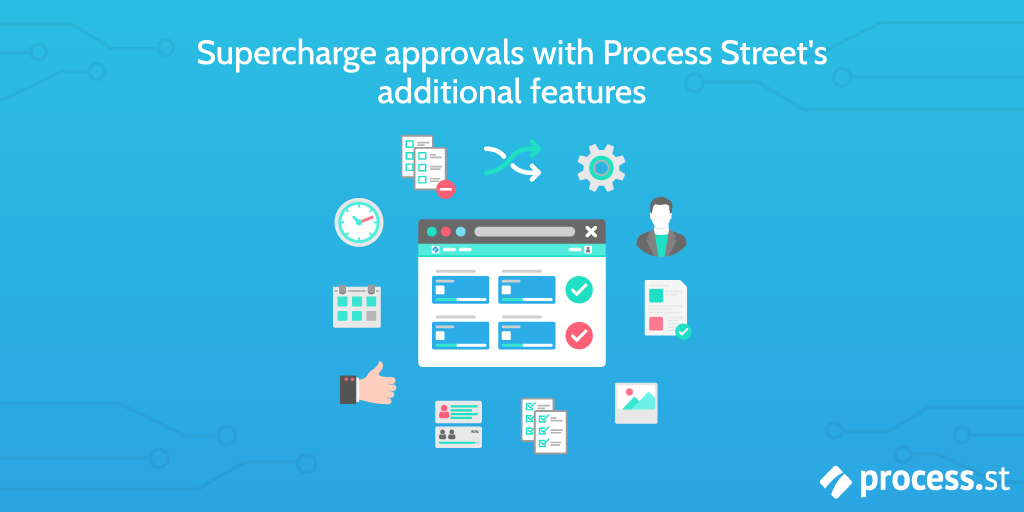
Process Street is powerful workflow automation software. The wondrous thing about approval tasks is that, like regular tasks, you can supercharge your checklists with the following Process Street features to create even more powerful workflows:
Take a second to learn more and watch our short explainer video:
Now, let’s look at how you can build approval flows inside Process Street. Do note, however, that only those with Standard Process Street accounts have access to approvals.
Using approvals in Process Street
Approval use case #1: Holiday and time-off requests
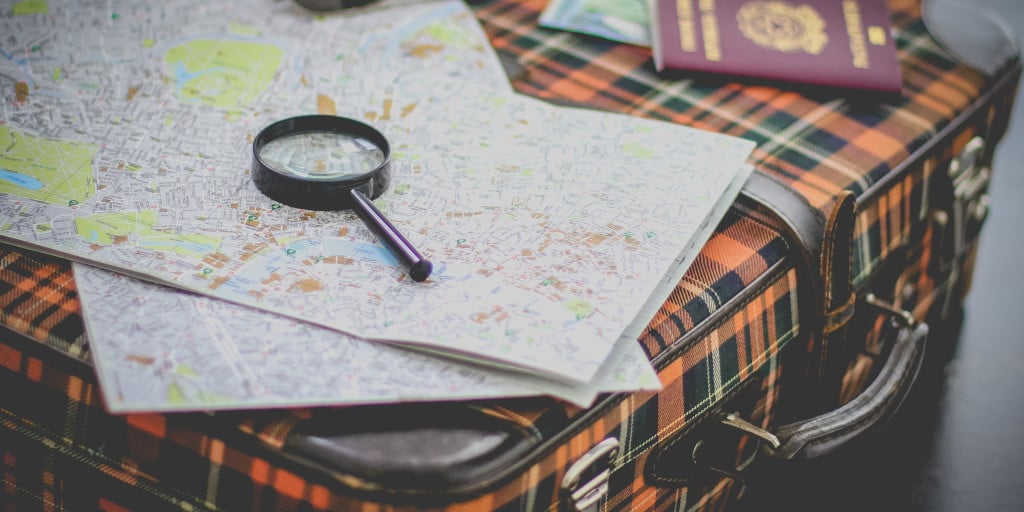
As a user of Process Street, you’re streamlining your workflows and doing brilliant work for your organization on the daily.
But you need to take time out to rest, relax, and keep burnout at bay.
In most organizations, employees will need to suggest their prospective time-off dates and have them checked by the HR team and their line manager.
One of the easiest ways to facilitate this process is via the holiday leave application form made by our CEO Vinay Patankar.
By adding approval tasks to this pre-existing template, the already streamlined process has become even more efficient, effective, and easier overall.
As you can see from the below screenshot, I’ve transformed the third and fourth steps – “HR Approval” and “Manager Approval” – from normal tasks to approval tasks, now titled “Approval: HR” and “Approval: Manager”.
Previously, the tasks made use of variables to pull information in, dropdowns to provide answers (i.e. yes the dates work, or no the dates don’t work), and comment boxes for the manager to write down their reason(s) for rejecting the holiday proposal.
But the variables, dropdowns, and comment boxes are no longer necessary as the approval tasks have that information covered.
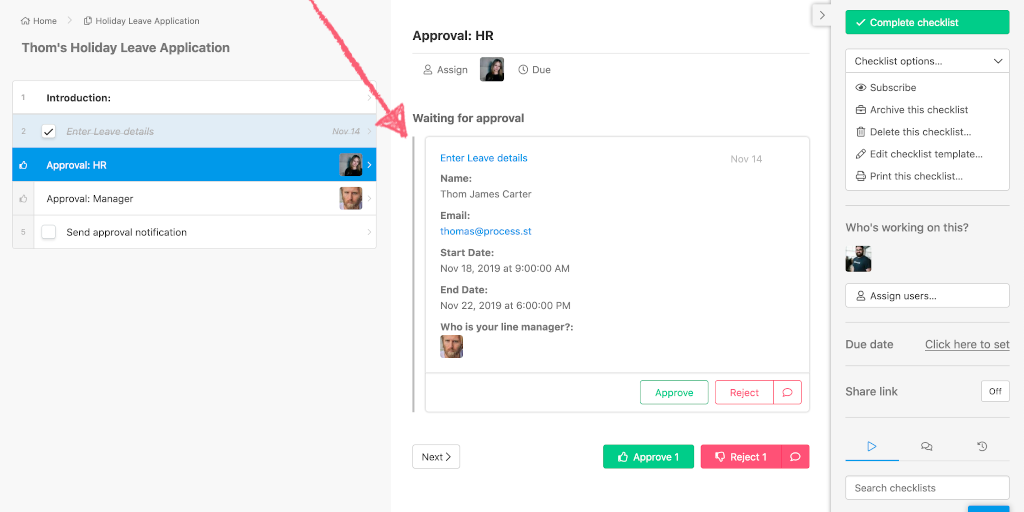
In this template, there are two approval tasks – one for the HR manager, another for the line manager. However, you can add as many approval tasks as necessary.
The positives don’t end there, either.
With assignments, the appropriate managers can be instantly notified that an approval task is ready for them.
In this use case, the HR manager is a role that won’t change. This means the HR manager can be automatically assigned to all future checklists once the individual has been assigned in the template editor.
However, the line manager will change depending on the employee and the team they’re in.
This means a line manager group should be created, with all the line managers added to it. The group should then be assigned to the manager approval task via role assignments.
Then, by adding a members field to the “Enter Leave details” task, checklist users can select their line manager, which automatically assigns the correct manager to the approval task.
This will ensure the wrong manager is never tasked with an assignment – only the right manager is.
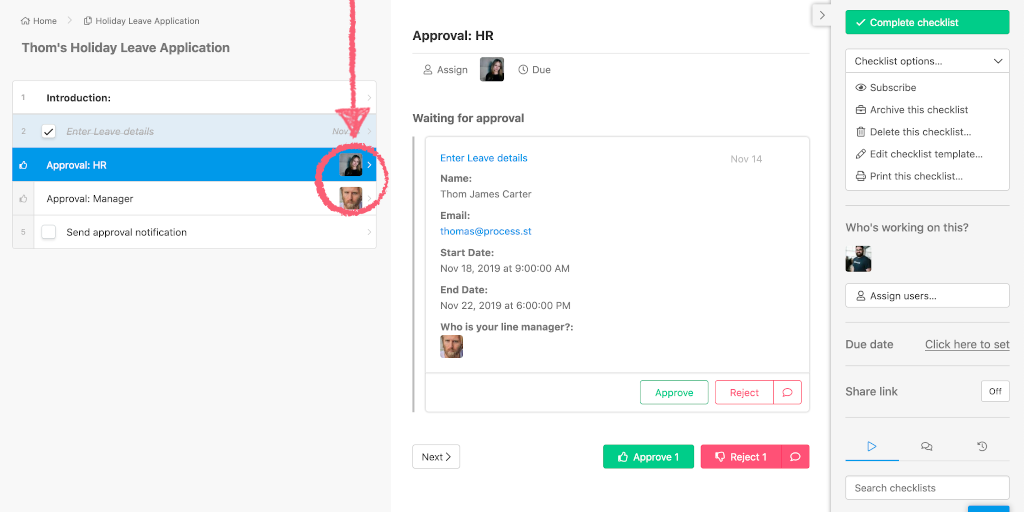
As we’ve seen from this use case, approvals streamlines the entire holiday leave application process. In fact, the fifth task – “Send Approval Notification” – can be removed entirely.
That’s because email notifications will be sent straight to the person requesting holiday leave (as long as they’ve been assigned to the “Enter Leave details” task) once a decision has been made!
Check out the video below for a visual walkthrough on the process.
This is how approvals works in its simplest form. If you’re interested in using approvals like a Process Street pro, scroll on down to the next two use cases.
Approval use case #2: Client onboarding

No matter if you’re a managed service provider, software development company, or a criminal law firm, your business’ success relies on keeping your customers and clients happy. This is why going about onboarding properly is so critical.
Luckily, approvals in Process Street bolsters the onboarding process to unprecedented levels.
For this use case, in which a marketing agency is onboarding a notable client, we’ll take an in-depth look into how approval tasks can be coupled with stop tasks and dynamic due dates.
First off, this use case is utilizing the client onboarding checklist for marketing agencies template, which you can see embedded underneath.
Now, one of the most important steps in this onboarding process is the drafting of a 12-month marketing plan for the client.
The plan itself will be informed by back-and-forth talks with the client, ensuring that the agency produces a tailor-made strategy that will help sustain the client’s position as an industry-leading, desirable, and beneficial company for others to work with.
This is why an approval task with a stop task has been added after “Create marketing plan first draft”, the 13th task in the process.
Due to the 13th task’s importance, the added stop ensures the approval task cannot be accidentally skipped, or that the employee who penned the draft moves onto later tasks without actually receiving approval for their marketing plan.
Simply put, the stop task is an additional – and incredibly useful – safeguard.
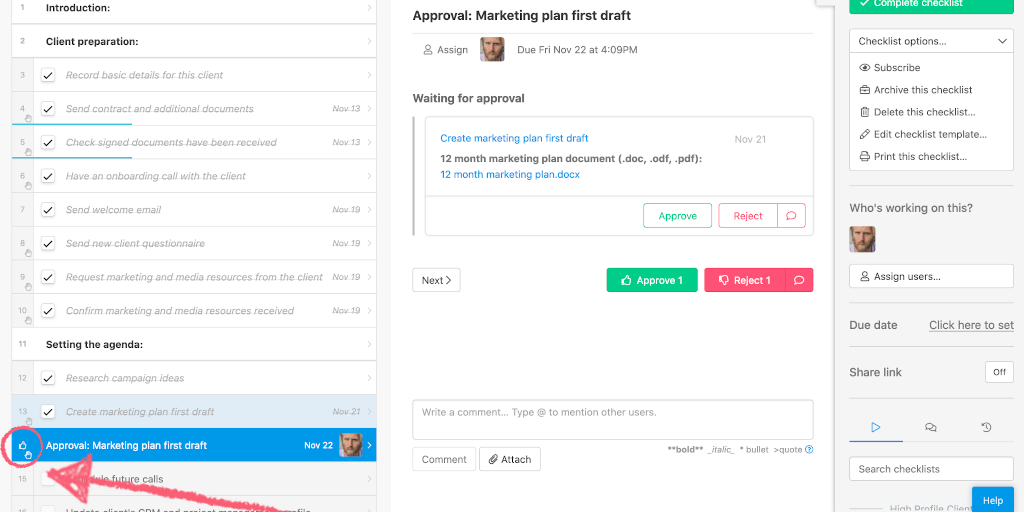
When the manager gets to the approval task, they’re provided with relevant data. In this case, it’s a link to the draft’s .docx file, which can be downloaded once the link has been clicked.
Earlier I mentioned how items can be rejected with comments, and that’s exactly what’s happened in this use case; the manager clicks the speech bubble to the right side of the “Reject” button, and notes down that they believe the plan could be bettered.
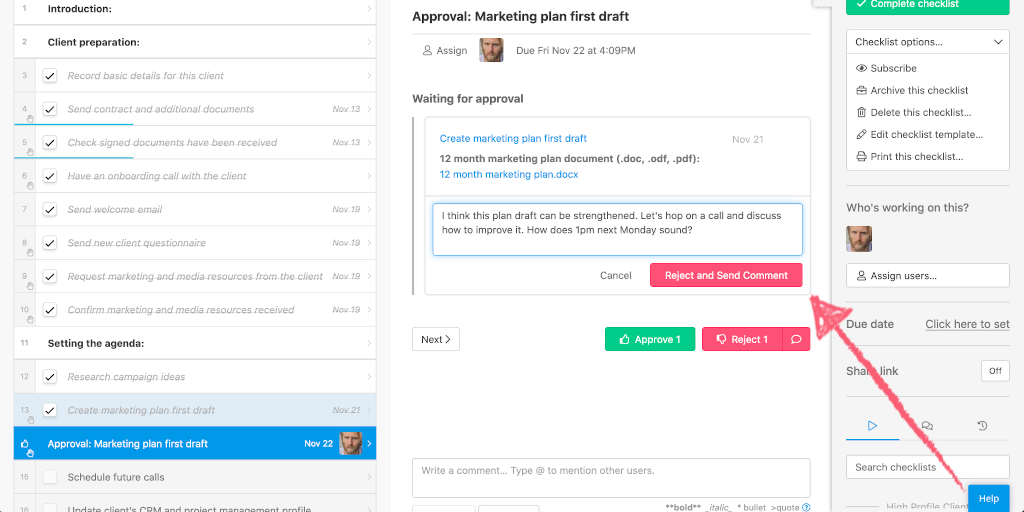
If an item is rejected, the task it came from (which is highlighted in light blue) is then unticked.
The unticking of rejected items and tasks means, in this use case, the employee who created the draft has to go back to the drawing board and pen a better proposal.
The employee will always be notified when an item or task has been rejected (as long as they were assigned to the tasks they sent for approval). That’s because:
- They’ll receive an email that informs them of the outcome.
- The rejected task shows up in their Process Street inbox.
- If they navigate to the unticked task in the checklist, they’ll notice a box outlined in red, informing them who rejected the task and when, alongside the rejector’s comments.
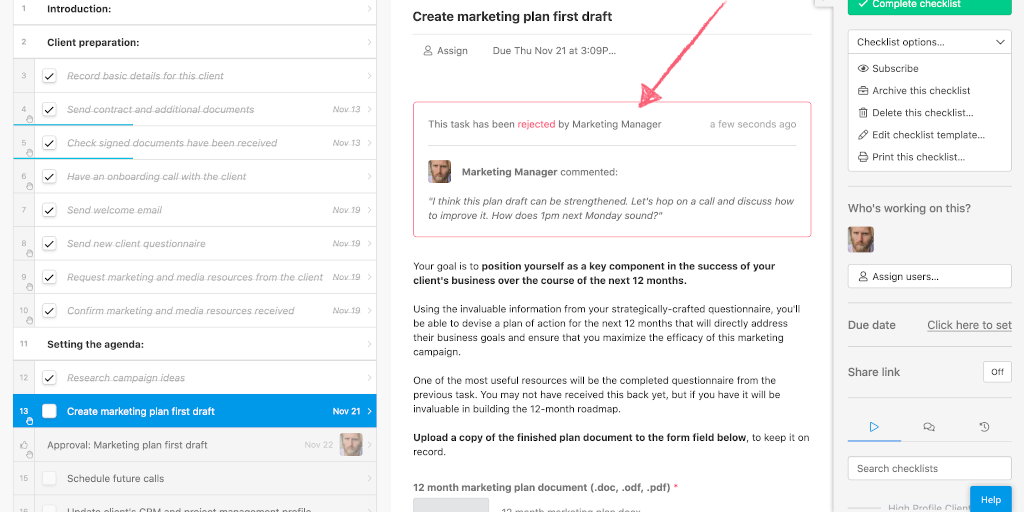
With this information, the employee can make amendments and turn the rejected draft into a stellar proposal!
As the marketing agency is working with a particularly notable client, everything needs to be meticulously planned – down to the minutest detail.
That’s why due dates have been applied to the approval tasks.
Due dates is one of the most useful – if not the best – task features to use alongside approval tasks.
By dynamically assigning due dates to the approval tasks, your team doesn’t have to wait days upon days for tasks and items to be approved; the approvals process is streamlined and won’t create a bottleneck, unlike what happened with the Small Business Administration when the U.S. government shut down.
As you can see from these two use cases, how you implement approvals and approval tasks yourself is completely your choice – the only limit is your imagination!
However, do remember that you can only take advantage of approvals if your organization has the Standard pricing plan.
Approval use case #3: The hiring process

When hiring a new employee, a fine balance needs to be struck.
The hiring process should be done quickly enough so the team with the open position isn’t under too much pressure, but at the same time, the hiring process shouldn’t be rushed. After all, it’s important to find the right candidate.
To boot, the whole process is a collaborative one. There’ll be multiple people involved, including the HR employee who kicks-off the hiring process, the departmental manager who works with the HR team to find the right person or people for the job, and maybe even a member of the marketing team who helps with the job advertisement text.
By using approval tasks in tandem with task permissions, not only can you strike that balance and have the process streamlined, but you can also keep sensitive information safe and secure.
Specifically, only those with the appropriate permissions can hit the Approve, Reject, or Reject with comments buttons on approval tasks – not just anybody who has access to the checklist!
Let’s see how all this works in this third use case.
In this example, a medium-sized, socially-conscious SaaS company is looking to hire an adept business software engineer – which is why they’re using Process Street’s diversity hiring process checklist.
Now, the 36-step process will have multiple approval tasks added to it – four in total.
As you can see from the GIF below, the first approval task has been added at the end of the first section, “Add initial information”.
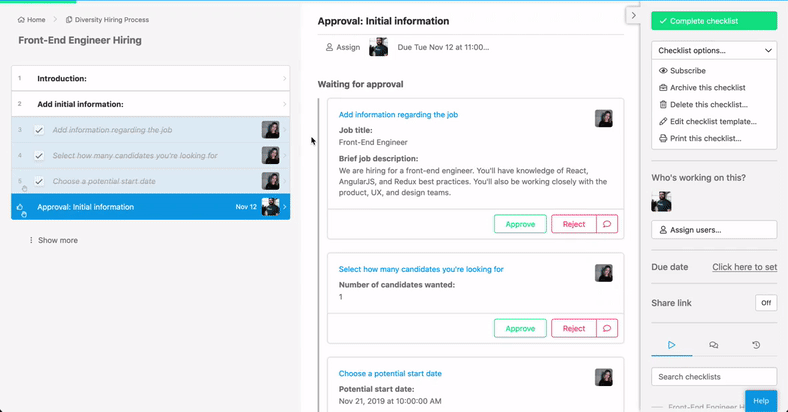
This is so that the engineering team’s manager can double-check information regarding the job, the number of candidates they’re hiring for, and the candidate’s potential start date, and then approve or reject as necessary.
The second approval task is the penultimate task of the “Starting the process of diverse hiring” section.
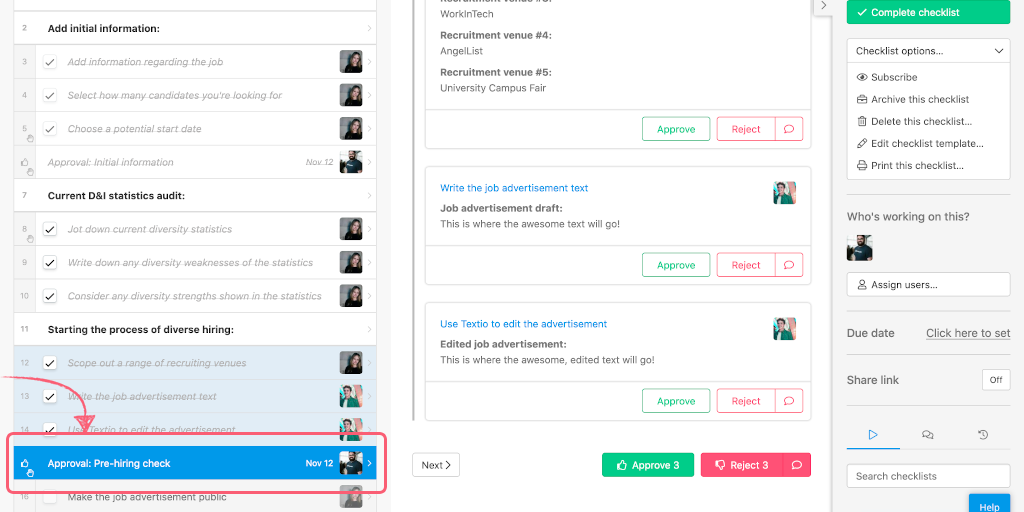
Not all approval tasks should be the last task in a checklist’s section or at the end of a checklist itself. For this process, it’s crucial to have the approval tasks exactly where they are. After all, it’s useless having an approval task after the “Make the job advertisement public” task!
The two other approval tasks are added near the end of the checklist, where the team will decide on which candidate deserves to be hired.
As we know, there are multiple people involved in this hiring process, including a content writer, because the company utilizes the writer’s skills for the job ad copy.
But seeing as the checklist contains sensitive information – applicant names, emails, resumes, as well as candidate longlists and shortlists – it’s best those not directly involved with the act of hiring don’t see this information. Especially if current employees are encouraging their friends to apply.
With this in mind, task permissions come in particularly useful. Seeing as sensitive information can be displayed in approval tasks, it’s beneficial to apply task permissions to both normal tasks and approval tasks.
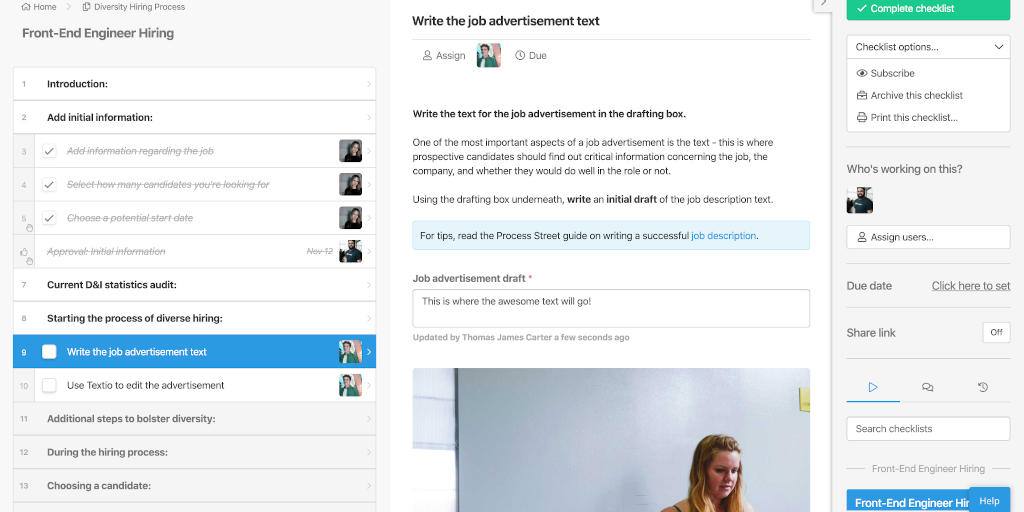
The above screenshot shows the content writer’s view. They can see the first few tasks to get a better understanding of the role, in addition to the two tasks that are assigned to them.
Apart from those tasks, they can’t see the others, including this process’ approval tasks, which inherently contain sensitive applicant information.
If you’re wanting to add permissions to approval tasks, read our blog post on task permissions to learn more.
Ultimately, you can configure approvals to your liking, and have approval tasks viewable by all organization members, only some, or only the checklist creator and the person doing the decision-making.
Approvals – especially when coupled with Process Street’s other task features – simultaneously supercharges and simplifies your checklists.
Approval use case #4: The time-strapped CEO

On top of making major corporate decisions daily, CEOs are involved with all facets of the company – from operations to marketing, financing to strategy.
So when it comes to approving high-priority items and tasks, CEOs need a solution that’s fast.
In this use case, a medium-sized company’s CEO is constantly time-strapped.
To boot, the time-strapped CEO is always on the go; meeting clients, employees, investors, their board of directors… a seemingly never-ending array of people. They don’t always have the time to go into numerous Process Street checklists and root around for the information they’re looking for.
That’s why, once they’ve been assigned, the CEO can approve or reject tasks straight from their email inbox.
That’s right. Decisions can be made from Gmail, iCloud, Zoho Mail, or wherever the CEO receives their emails.
All it takes is a few clicks to make decisions, as you can see from the GIF below.
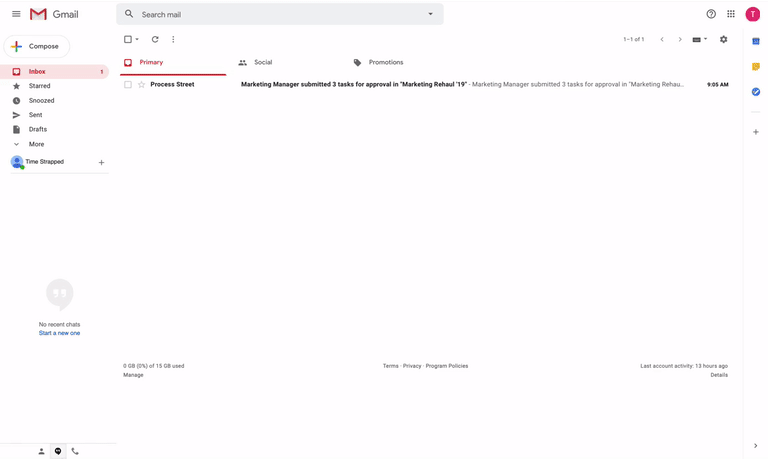
You can also approve or reject tasks directly from your email app, saving even more time!
Let’s look at how that works.
You can approve (or reject) tasks directly from your phone’s email app
What’s even quicker than approving or rejecting items from a browser on your laptop is doing it via your phone’s email app.
This enables you to make important decisions while on the go, no matter if you’re walking to an important meeting, or in a cab on your way to catch a flight.
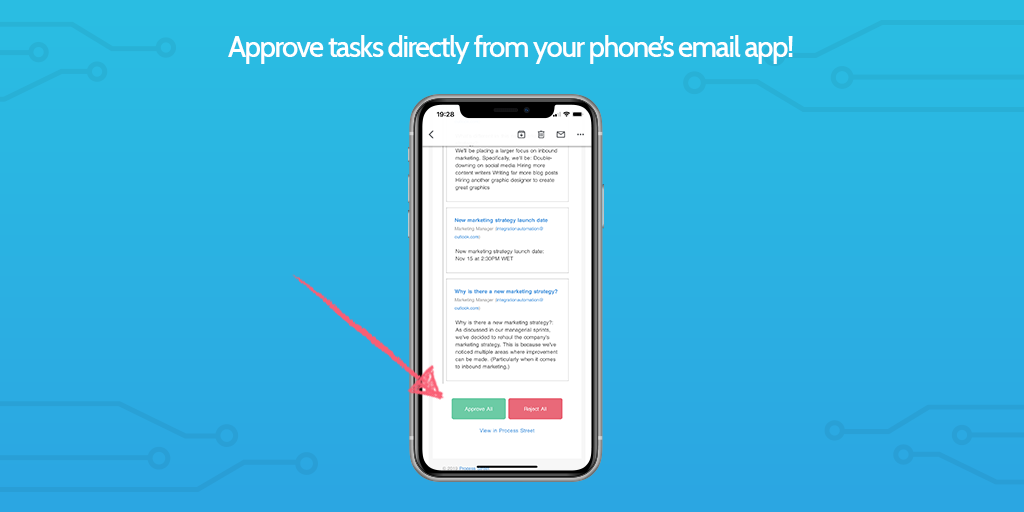
You’ll receive an email once an approval task has been submitted
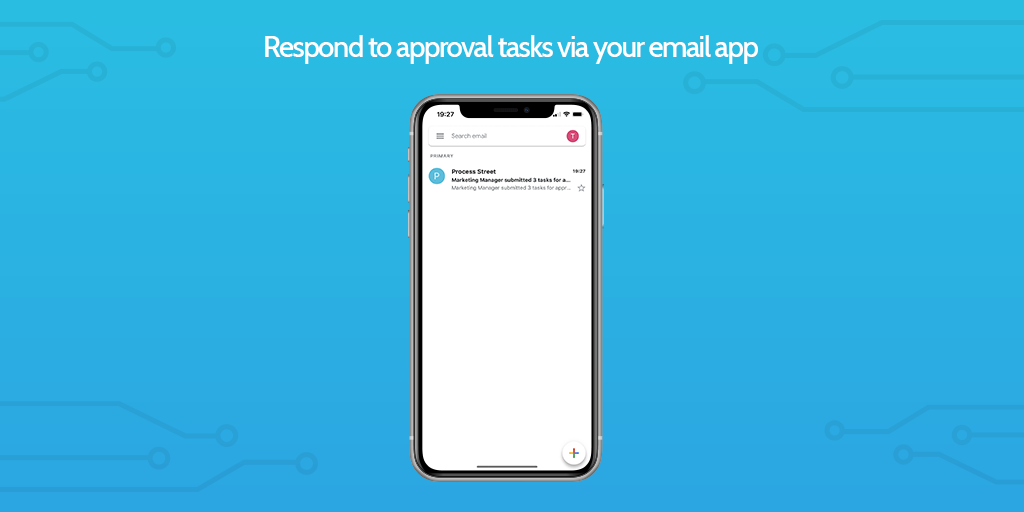
The email shows you what needs approving
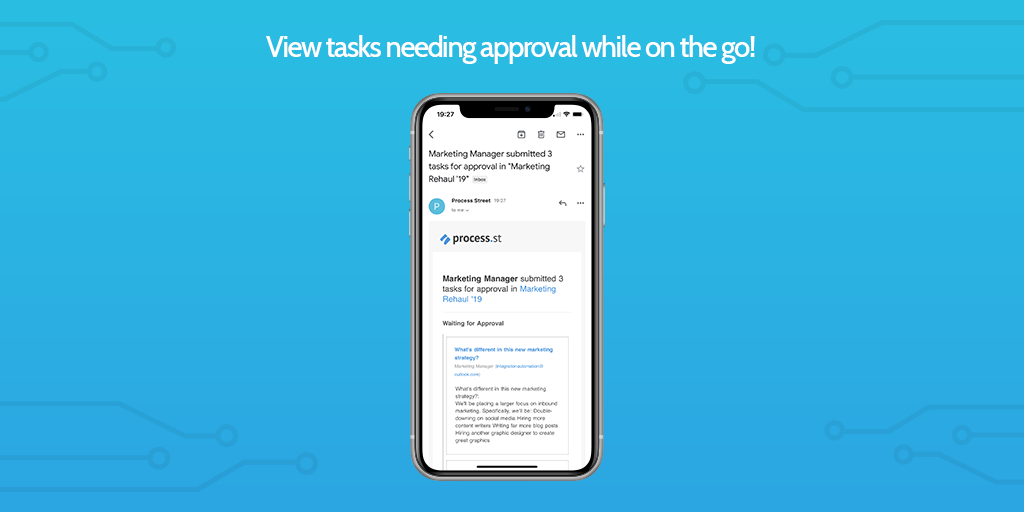
You can then approve directly from your mobile
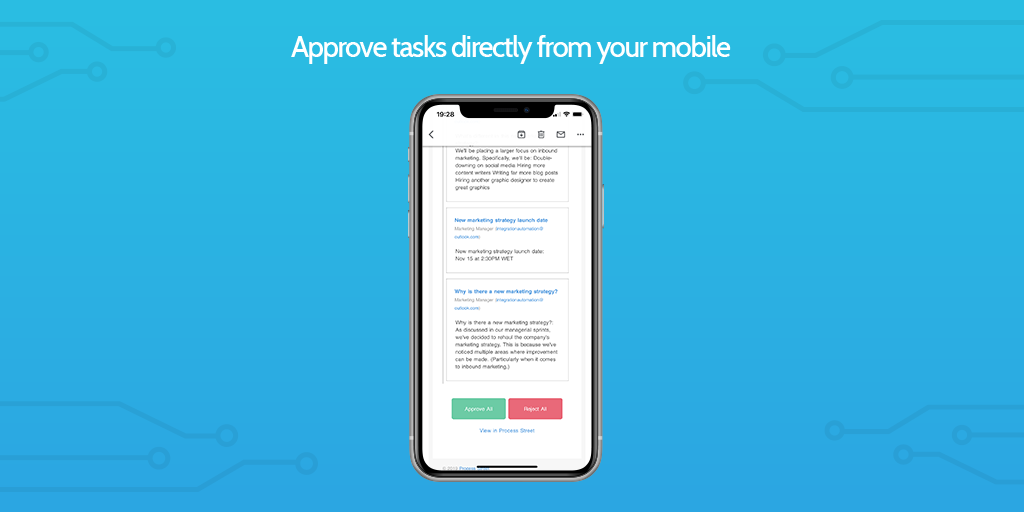
Congratulations! You’ve approved tasks via email on your phone!
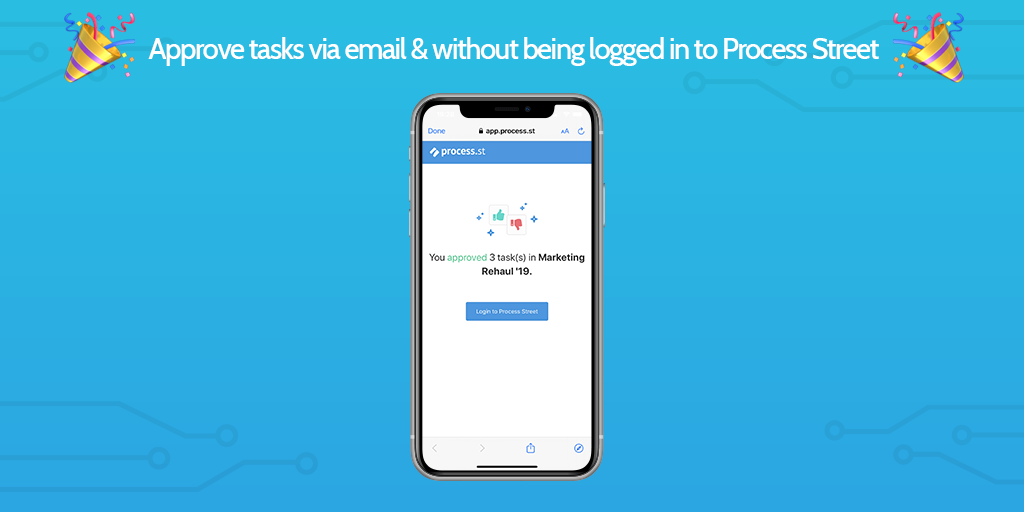
How easy was that?
With approvals and approval tasks, CEOs and higher-ups can respond to urgent items quickly, and without taking time away from the other important tasks on their todo list.
Harness the power of a simplified approval workflow today!
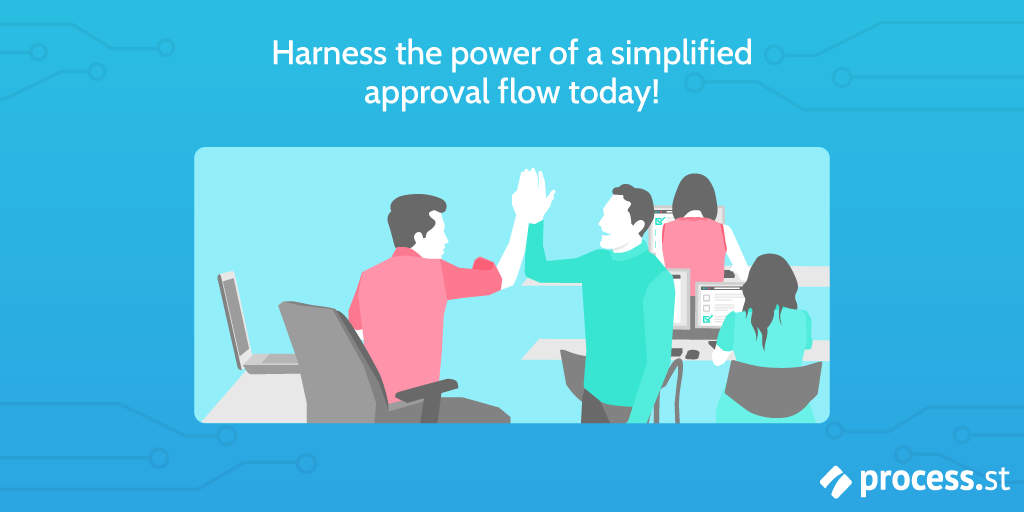
There you have it.
Four different use cases that showcase the advantages of using approvals in Process Street.
If you can’t recall all of the benefits (as there are a lot to remember!), let’s recap them quickly:
- Ensures critical tasks receive the necessary oversight.
With approvals, you can rest assured that important tasks and items – such as a project budget or an online marketing strategy plan – will be looked at thoroughly, and by multiple people, too.
- Dramatically improves the overall approvals process.
No longer do you need to create your own makeshift approval process. By adding approval tasks, the entire process is taken care of for you.
- Managers and higher-ups can approve items and tasks quickly. ⏳
There aren’t enough hours in the workday – managers and other higher-ups, like CEOs, know this. However, with approvals, items can be approved or rejected either in-email, in your Process Street inbox, or inside the checklist in question. This saves you an incredible amount of time.
- Approval tasks can be used alongside pre-existing task features.
You can add stop tasks, conditional logic, dynamic due dates, task permissions, and role and task assignments to any approval task in any template.
- Fosters inter and cross-team collaboration.
By having multiple people collaborate and work on a checklist, you’re making better decisions. Teamwork makes the dream work.
- Incredibly easy to add to pre-existing templates and soon-to-be-made templates alike.
Getting started with approvals is by no means a hard task. All it takes is a few clicks and you’re set!
With all the above benefits in mind, why not upgrade to the Standard pricing plan today and harness the power of a simplified approval flow yourself?
Plus, you’ll be able to make use of our free approval-heavy checklist templates, such as…
Blog content approval checklist template
Click here to get the Blog Content Approval Checklist Template.
Invoice approval workflow checklist template
Click here to get the Invoice Approval Workflow Checklist Template.
In addition to:
- Graphic Design Approval Checklist Template
- WordPress Security Audit Checklist Template
- Video Content Approval Workflow Checklist Template
- Information Security Checklist Template
- Application Security Audit Checklist Template
- Content Marketing Workflow Management Checklist Template
- Enterprise Password Management Checklist Template
- Enterprise Video Content Management Checklist
We can’t wait to see you put the pro in approvals.
What do you think about approvals? How will you and your team incorporate approval tasks into your templates? Let me know your thoughts and feelings in the comment section below!







 Workflows
Workflows Projects
Projects Data Sets
Data Sets Forms
Forms Pages
Pages Automations
Automations Analytics
Analytics Apps
Apps Integrations
Integrations
 Property management
Property management
 Human resources
Human resources
 Customer management
Customer management
 Information technology
Information technology



Thom James Carter
Thom is one of Process Street’s content writers. He’s also contributed tech-related writing to The New Statesman, Insider, Atlassian, G2, The Content Marketing Institute, and more. Follow him on Twitter @thomjamescarter.