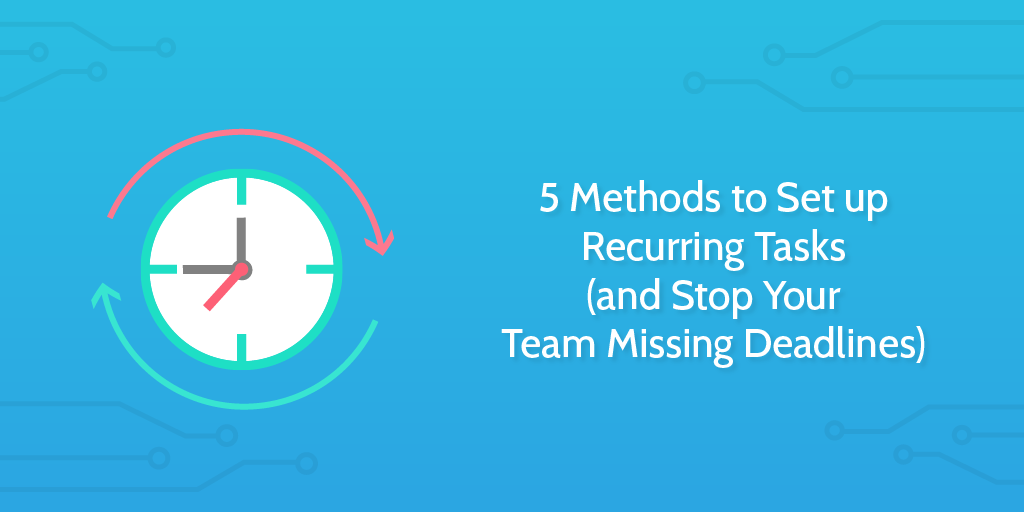
What is a recurring task?
Forgetting about your company’s recurring tasks is dangerous, and can put your business in an awkward position if it happens too often. That’s because recurring tasks make up the most important core set of activities.
They’re the duties in your team that you know you’re going to have to do regularly:
- Proof a weekly newsletter
- Turn in taxes
- Schedule performance reviews
Traditionally, this would be managed with a calendar, Outlook, or the shaky memory of whoever’s turn it is to remind the group.
Managing recurring tasks in those kinds of ways isn’t ideal and it has got the job done for businesses of the past, but there are smarter ways that help you conserve brain energy, organize your team’s work effectively and make sure you’re on top of deadlines.
After all, your team all trying to remember what they’ve got to do on Monday morning is enough to get them crawling back to bed with a headache.
Why you should always set up recurring tasks
Any task that will repeat should always be set to recur, whichever method below you use.
Why?
Well, when you’ve got a piece of software to create a new task, add a due date, assign and notify the assignee, that’s 4 jobs you don’t have to worry about any more for every task you set up. Time spent on admin work really racks up, and the longer you do it the more likely you are to trip up either by it becoming normal to overlook it, or just human error.
Recurring tasks are part of setting your business on autopilot. When you’ve got tasks triggering off of due dates, you’re taking a step away from relying on memory, post-it notes, and the perfect circumstances.
In this article, I’m going to explain three ways to set up recurring tasks with three different free apps.
Recurring task method #1: Process Street
We built Process Street specifically to handle recurring tasks, so there are a lot of features here to support the use case. In Process Street, checklists are built from tasks and scheduled to recur either on a date/time, when an action happens in another app, or when a member of your team runs a checklist.
To set up a weekly recurring checklist, first find a checklist you need to complete once per week. I’m going to use our weekly sales prospecting checklist as an example to show you how to set it to run once per week, and assign and notify a member of your sales team automatically.

Hit ‘More’ then choose ‘Schedule a checklist’. In that menu, you’ll find the option to set the checklist to recur in weekly intervals.
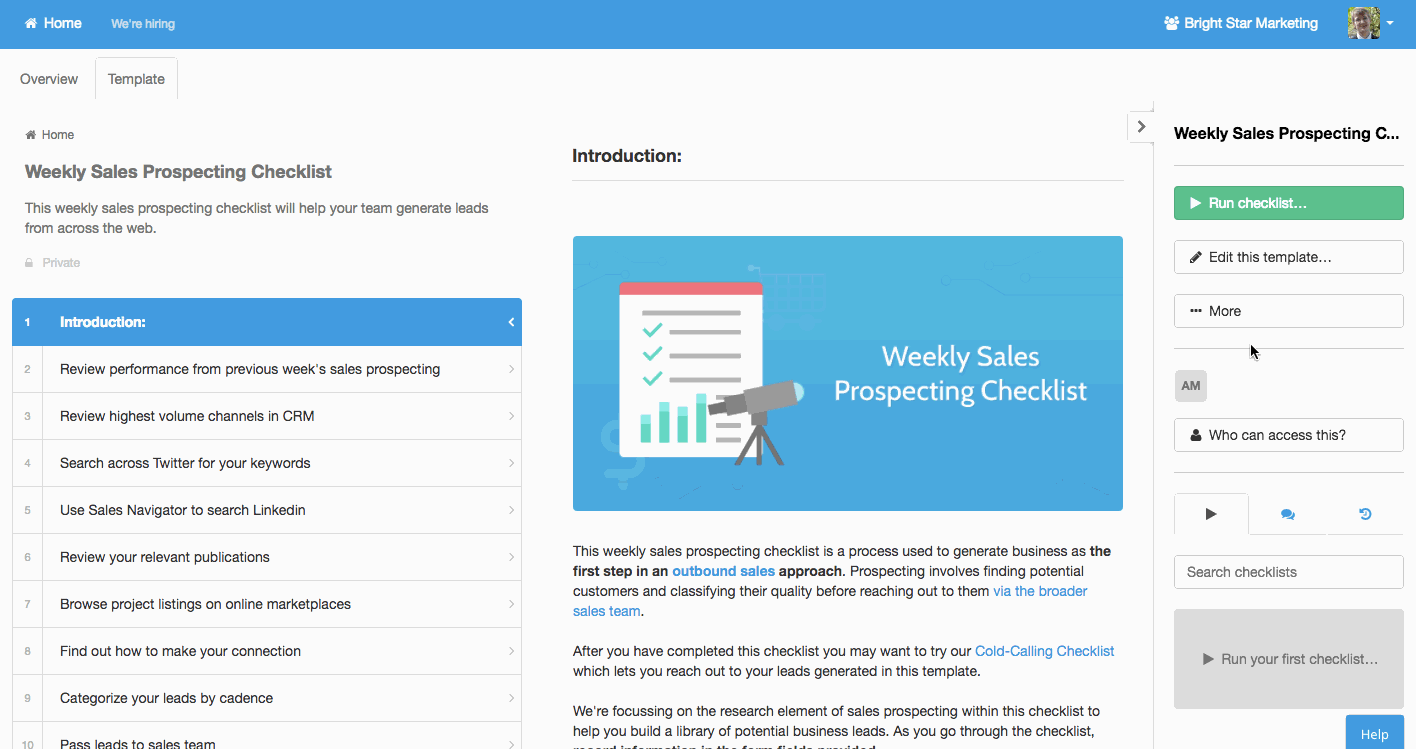
Let’s assign responsibility to Dana, a sales rep.
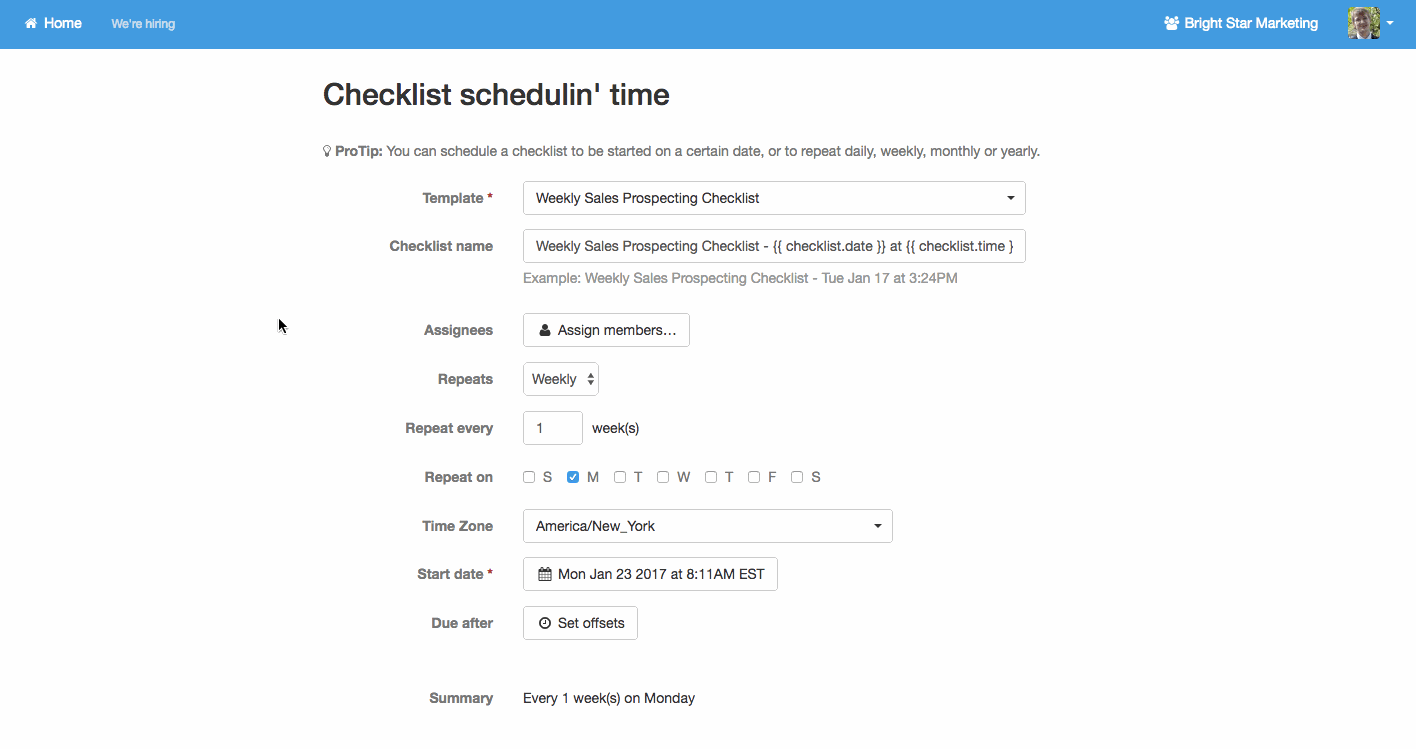
… And there you go.
Recurring tasks in Process Street make assigning work a ‘set it and forget it’ kind of deal.
Recurring task method #2: Trello Card Repeater
Trello is a fantastic tool for managing your one-off tasks because it’s so easy to add new cards, move them around, and label them. Thanks to the Card Repeater power-up, it’s also great for recurring tasks, especially if you already have them laying around on your board.
Select power-ups from the right-hand menu, and choose Card Repeater.
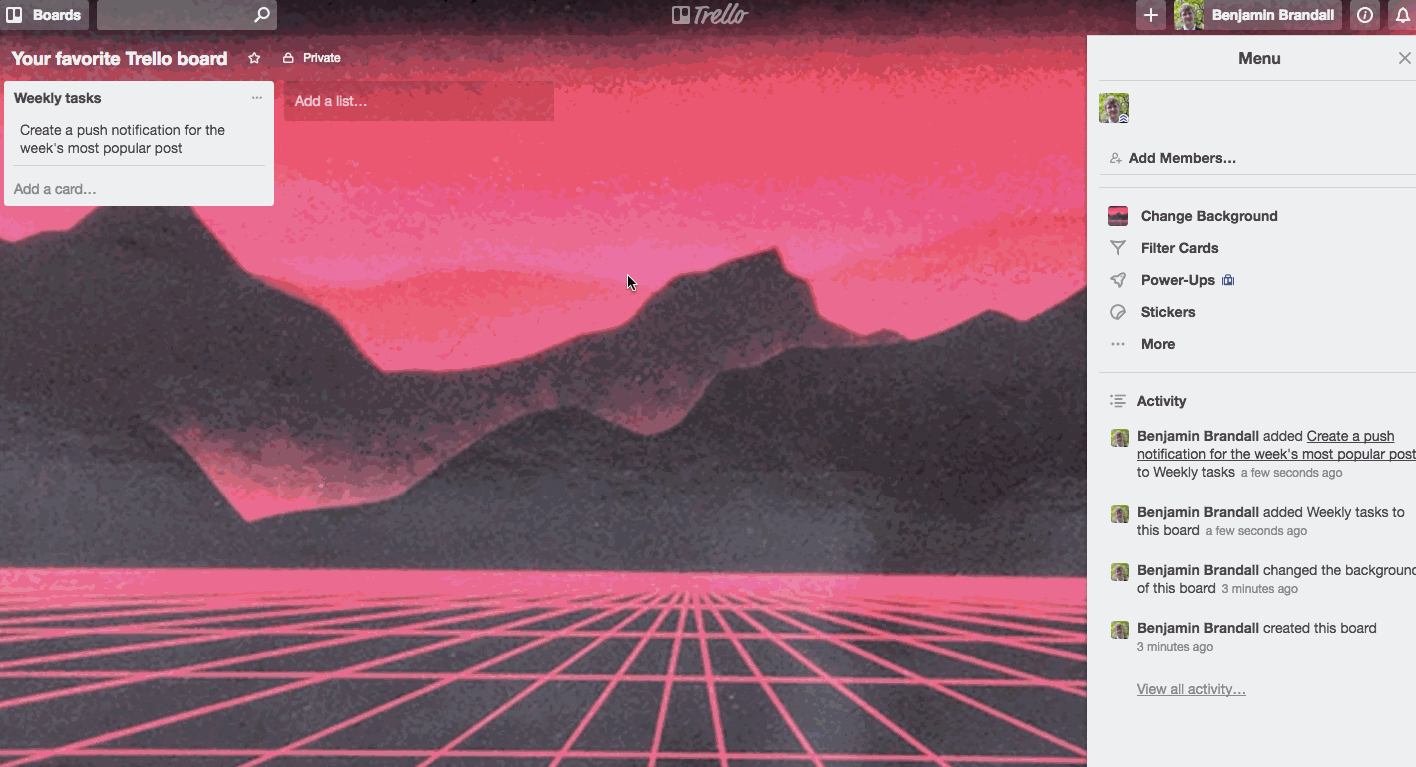
Then just go into the card you want to repeat and use the power-up, like this:
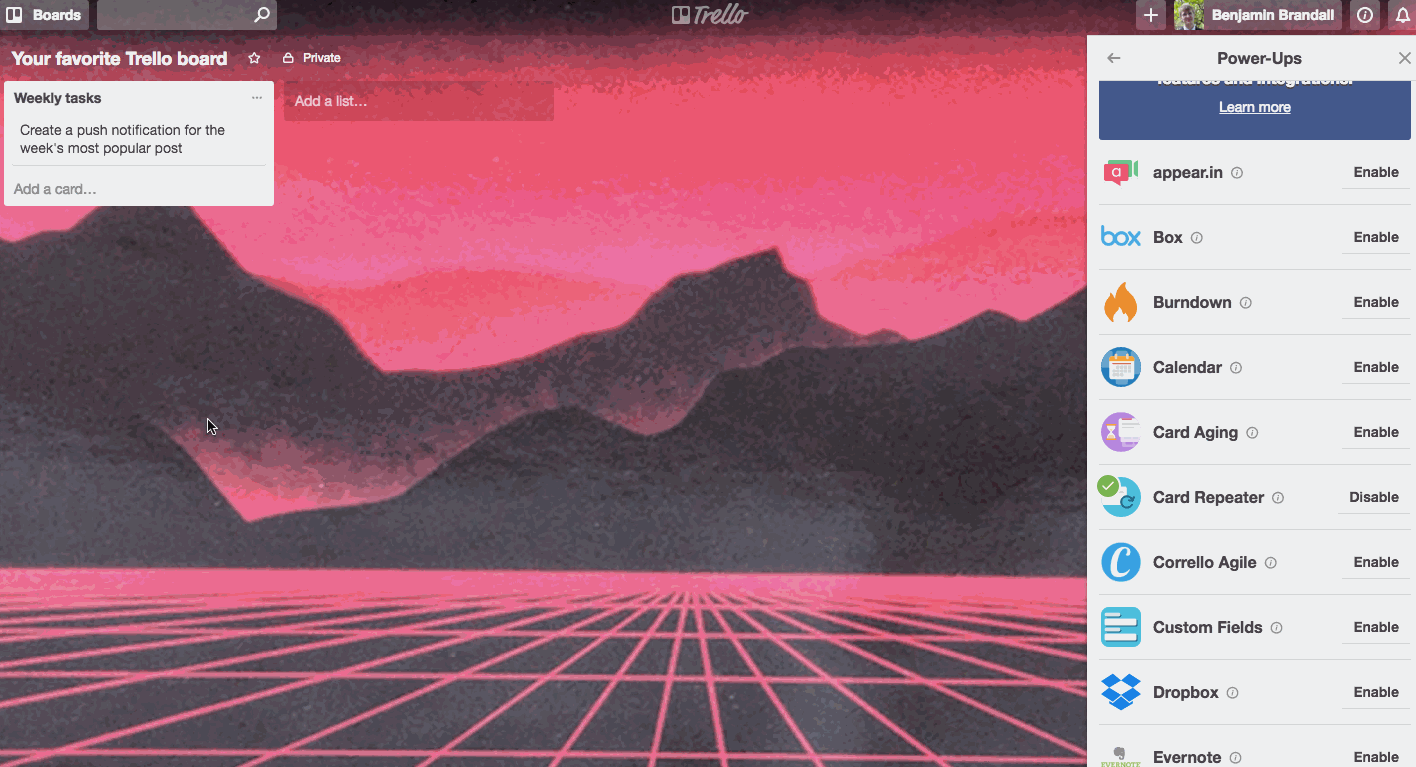
Recurring task method #3: Todoist
While Todoist isn’t as ideal for managing large projects with several people like Trello, or for managing processes like Process Street, it is very good at recurring tasks.
As you can see below, it uses natural language interpretation to set up a recurring task when you type into the new task box:
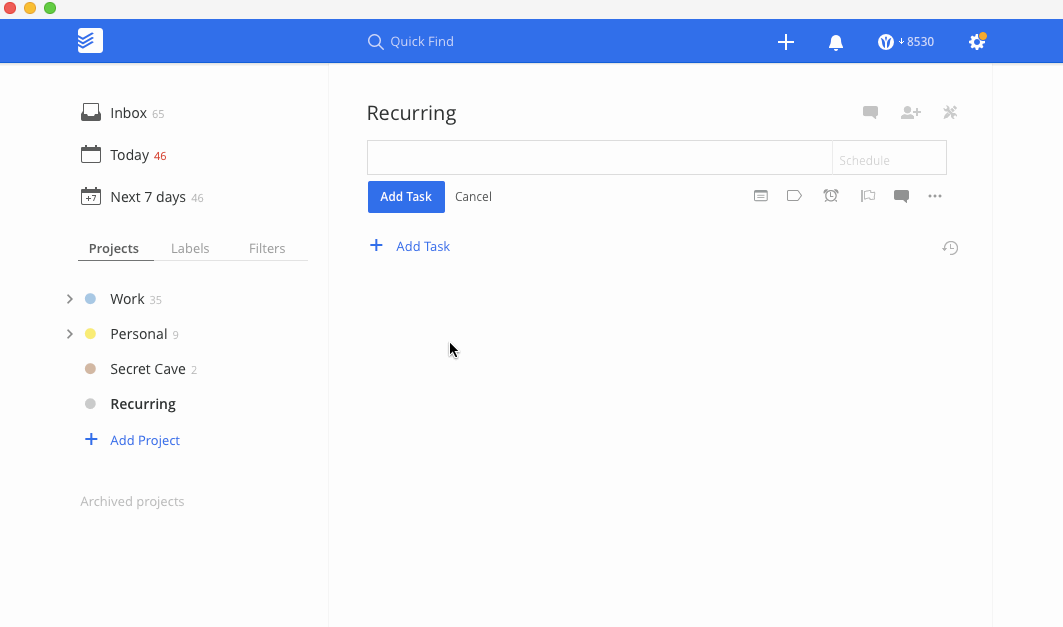
The cycle of arrows next to the task denote that the task will recur every Monday from now on, putting it prominently in your task list and keeping you up to date.
Recurring task method #4: Google Calendar
Google Calendar isn’t the nicest interface on the web, nor is the tidiest when you already have a lot of events going on in your company. However, for some users, it could be the most user-friendly way out there to create simple recurring tasks and get reminders.
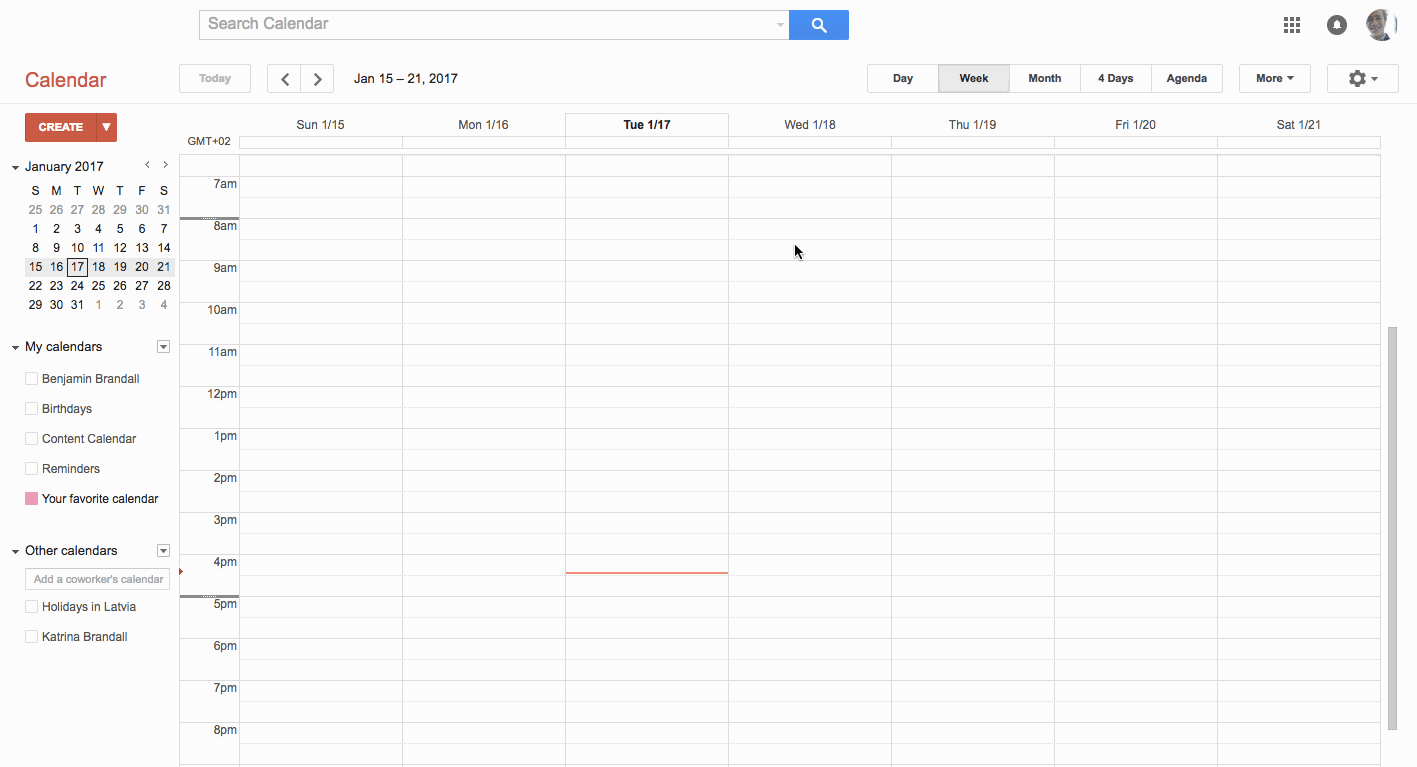
Once you’ve created an event as normal, you can go into it and set it to repeat, like this:
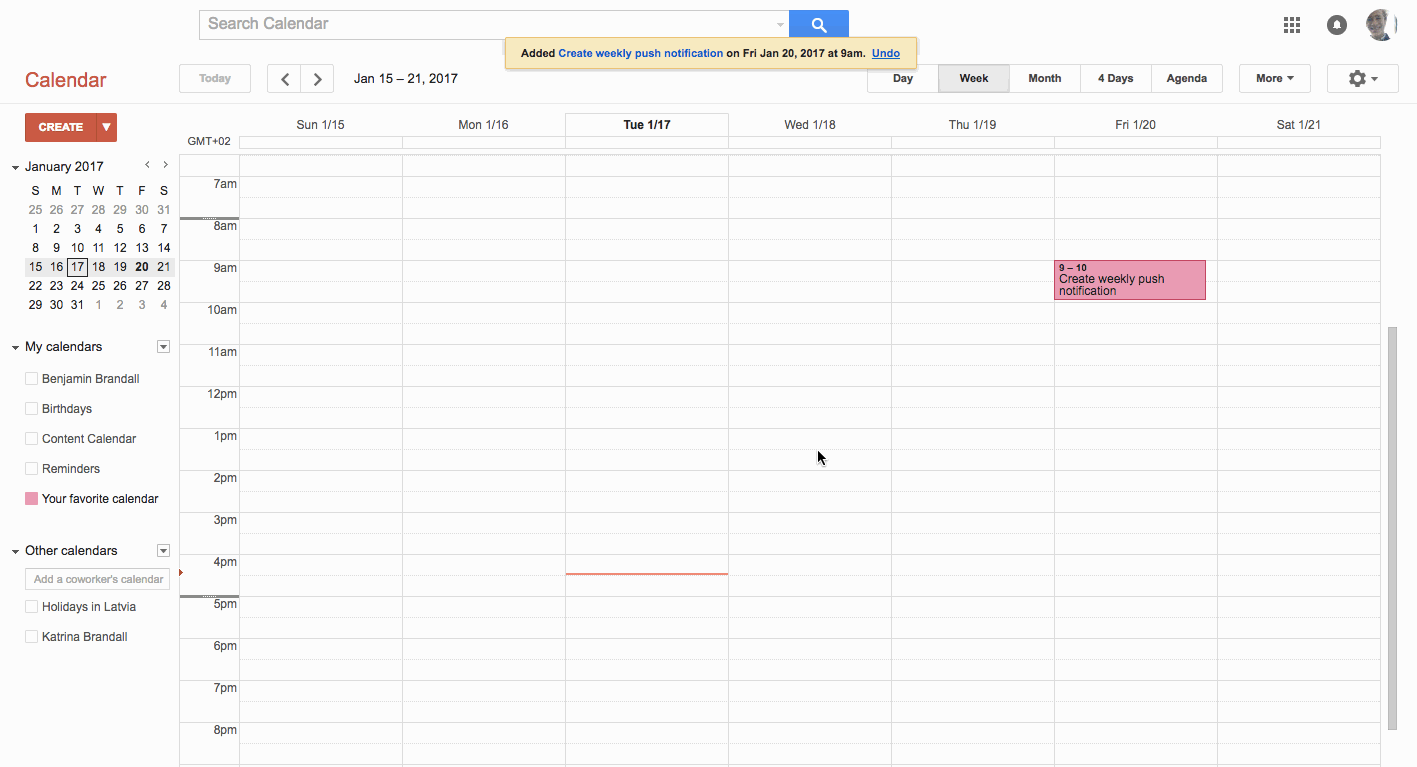
You can add your team as guests, and even put extra instructions in the description, but because Google Calendar isn’t really a proper task management environment, you’ll run into problems sooner or later running your tasks this way, basically since calendar tools on the whole aren’t optimized to behave or be used like task lists.
Recurring task method #5: Zapier + Process Street
What happens if you have a task that you know will recur, but you’re not sure when? What kind of repeat date do you put on that?
Let’s say you need to run a support checklist every time you get an email from a specific client with ‘help’ in the subject line. Sure, it’s a recurring task — the client breaks their system at least twice a month — but it’s an unpredictable one.
The basic idea is that you set up a trigger in Zapier (new email received) and link the action to Process Street (run a checklist).
Here’s how to set that up:
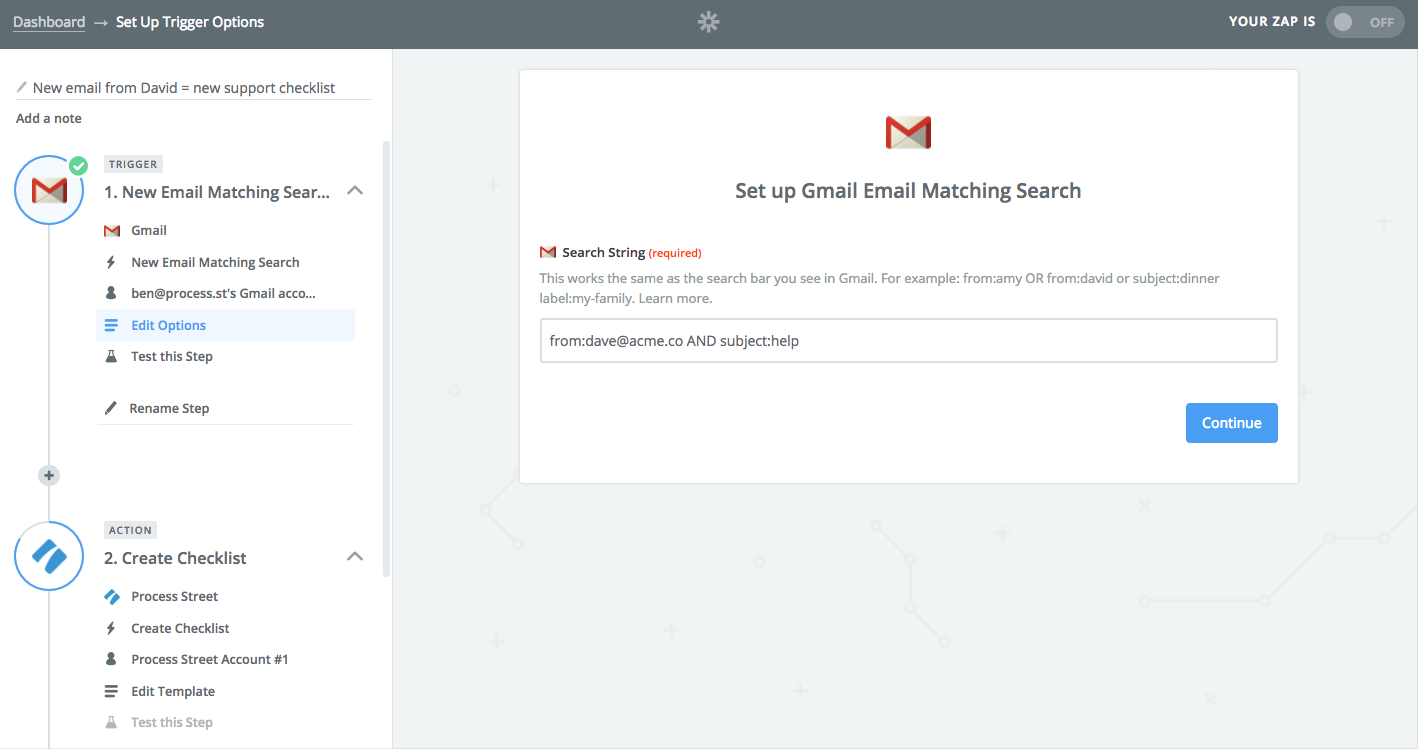
The first step is to set Gmail as the trigger, and use a search string like above to trigger whenever an incoming email matches those criteria (e.g. you get an email from [email protected] with ‘help’ in the subject).
Next, you need to set the trigger up for Process Street. You can see how I’ve done that below:
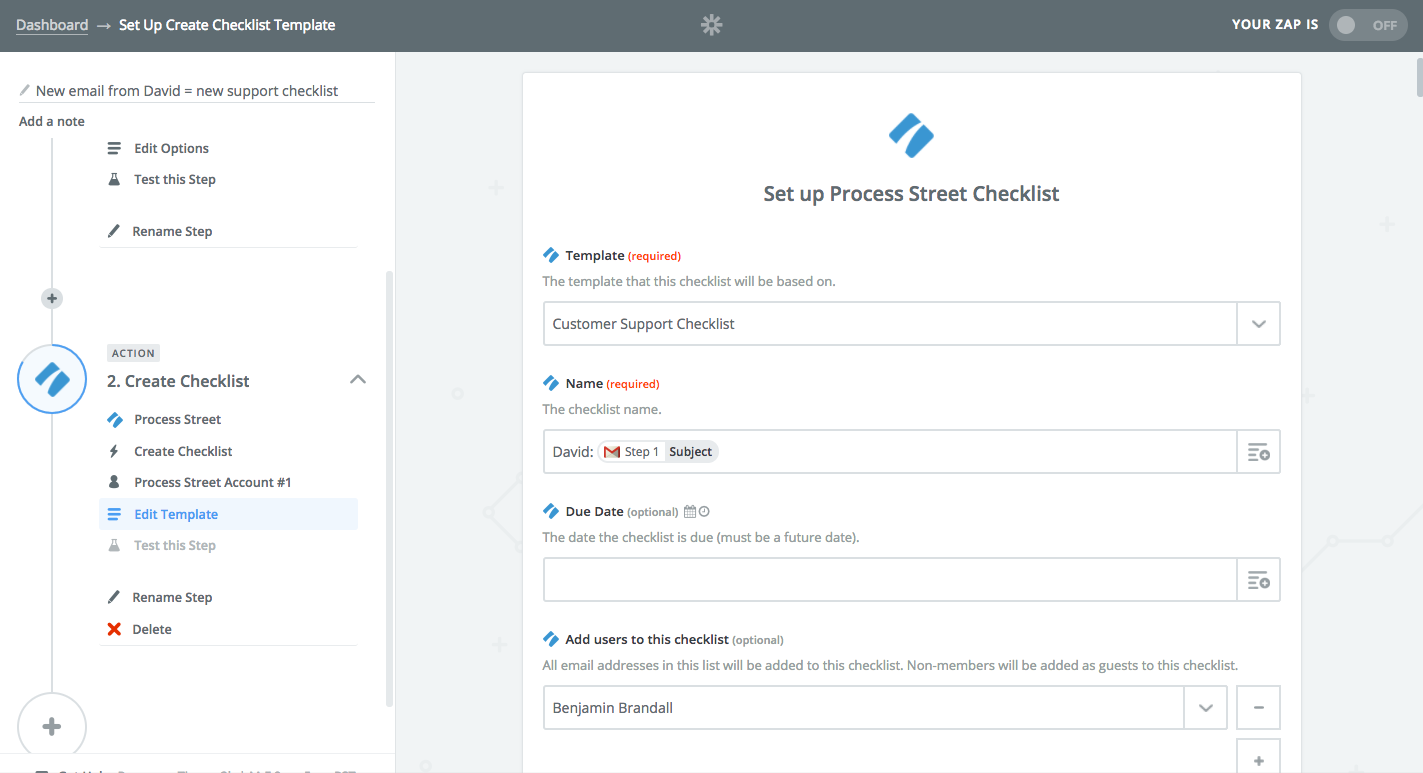
So now we have a flow like this:
- Dave from acme.co sends you an email with ‘help’ in the subject line
- Zapier, constantly scanning for that search term, catches the email
- Zapier tells Process Street to run a checklist and assign it to you
- Process Street runs a checklist from the customer support template and notifies you
This is just one example from potentially millions.
The power of using triggers from other apps to create Process Street checklists is insane, and can be the foundation for getting your business systemized and running smoothly, which reduces running costs and keeps your team making progress with less stress.
In conclusion…
Here we have 5 methods, but each one will be different for different teams, businesses, and mindsets.
Personal recurring tasks work really well in Todoist because, at it’s heart, it is a personal task manager. Recurring tasks associated with one-off projects work well in Trello, since many teams will already use that for project management.
For your core business processes and triggering tasks when actions happen in other apps, give Process Street a try. Our free plan has all the features, plus you get a free trial of premium when you sign up.
I hope this guide has helped you save time, repetitive work, and brain cells with your recurring tasks. Any more tips? Let me know in the comments.








 Workflows
Workflows Projects
Projects Data Sets
Data Sets Forms
Forms Pages
Pages Automations
Automations Analytics
Analytics Apps
Apps Integrations
Integrations
 Property management
Property management
 Human resources
Human resources
 Customer management
Customer management
 Information technology
Information technology



Benjamin Brandall
Benjamin Brandall is a content marketer at Process Street.