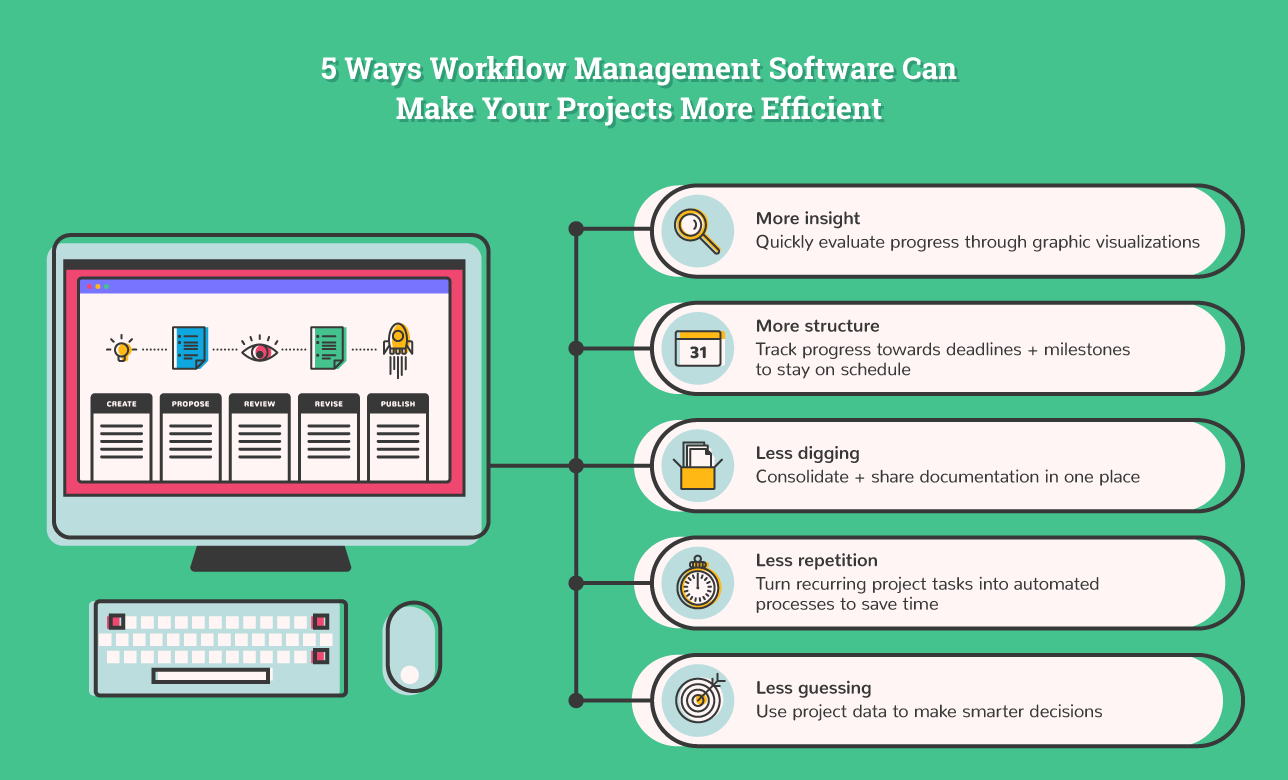
This is not just another blog post on workflow software, describing what it is and why it’s important.
Nevertheless, I will quickly mention for those of you who doubt its importance, that the global market size of workflow management systems is estimated to grow at a staggering rate of 23% from 2016 to 2021, shooting up in value from $3.5 billion to just under $10 billion.
In short, it has already begun to establish itself as a key competitive battleground for years to come.
The intent of this post is to provide a comprehensive evaluation of the purpose and use of workflow software, its application in various industries, the role of automation, methods for continuous improvement, and top tips for getting started in a fast, high-impact fashion.
It’s long, it’s heavy, it’s everything you need to know.
Ultimately, I am aiming to provide a practical guide to help you get the most out of the software you use for workflow management.
If you don’t currently use software to manage your workflows, then you must be at least considering it, otherwise you wouldn’t be spending valuable minutes of your day reading this.
In any case, skim through, extract any nuggets of information you find useful, think about your internal business processes and how getting started could improve your team’s productivity and forward strategic goals. It really is surprisingly easy (and affordable) to get the ball rolling.
The goal of this post is to provide you with clear information you need to:
- Understand what workflow software is, how it works and key features
- Evaluate whether or not you need workflow software right now
- Understand the benefits of utilizing workflow software
- Know how you can get started quickly and with minimal stress
- Implement workflows effectively with a 5-step process
- Have a solid understanding of how to set up automation for even greater efficiency
- Set yourself up to achieve both short-term and long-term strategic goals
What is workflow software?
We have previously defined workflows with the following statement:
“Workflows are the way people get work done, and can be illustrated as a series of steps that need to be completed sequentially in a diagram or checklist.” – What is a Workflow? A Simple Guide to Getting Started
As you can probably tell, we like to keep things simple.
This “illustrated as a series of steps” is referring to the visual diagram of a structured, pre-defined set of activities that is the heart of any workflow.
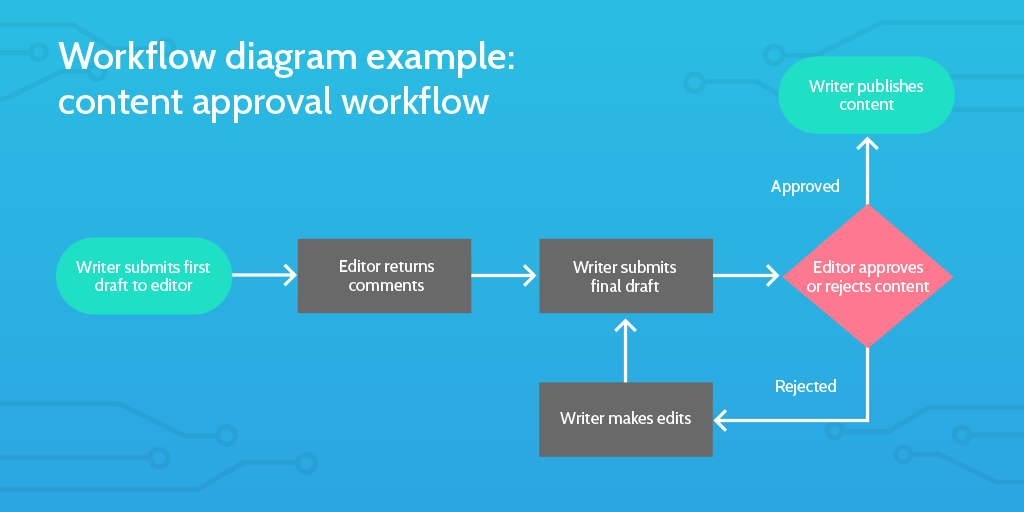
Workflows can be a basic, sequential advancement of steps, or a complex series of events with specific dependencies, rules and requirements. Either way, the idea is that by running a workflow for a recurring set of activities, the desired outcome will be achieved every time.
Workflow software, therefore, is quite simply a centralized digital system designed to help facilitate the setup, execution, and monitoring of your workflows.
Let’s do a quick summary of each of those steps:
- Setup: Workflow software provides you with the tools you need to map out and create workflows from scratch or even pre-made, fully customizable templates that help get you started.
- Execution: Once a workflow has been documented, you can assign tasks and collaborate with team members to get the job done without unnecessary delays.
- Monitoring: This is both from an individual and managerial perspective. Employees have a clear view of their current and upcoming tasks, while managers can see the “big picture” of workflow progression and leverage real-time data to refine and continuously improve processes.
In order for workflow software to effectively realize its purpose, it must bring some sophisticated functionality to the table.
Let’s take a look at some of the essential features that are enabling such significant improvements in productivity and operational efficiency for businesses of all shapes and sizes.
What are the key features?
1. Codeless workflow creation
One should not have to learn programming just so they can map out and implement their workflows. It needs to be simple, effective and easily understood by members of all departments in an organization.
The ability to create workflows without having to code is an essential feature because it does not require an individual to have a specific skill set, in this case, programming, in order to set up their workflows.
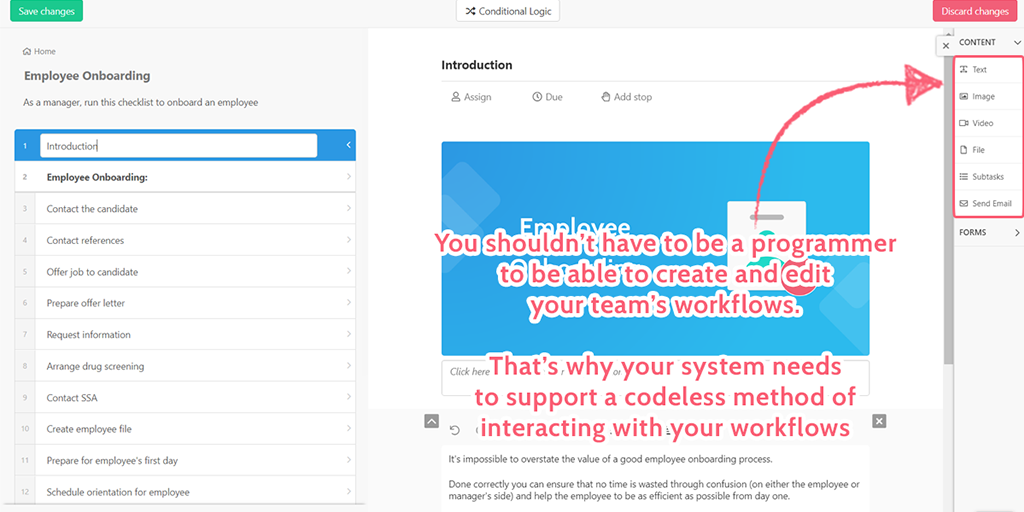
For example, a Director of HR is unlikely to be an expert in writing code, but is undoubtedly an expert on employee onboarding, and so should have the ability to lead the creation of an employee onboarding workflow without feeling like they aren’t fully understanding what’s going on.
Enabling all employees to have the ability (with permission) to create workflows fosters a collaborative culture and prevents the design of critical workflows being siloed among the software development team.
It’s simply a must-have feature, especially for startups and SMBs with limited resources.
2. Process and task assignment
Overall processes and individual tasks within processes need to be easily assignable to team members and, if necessary, external contributors such as clients or job applicants.
This is a critical feature in terms of accountability and visibility. Each individual knows exactly what they have to get done, while also knowing that other team members can see their tasks and are relying on them to do their part.
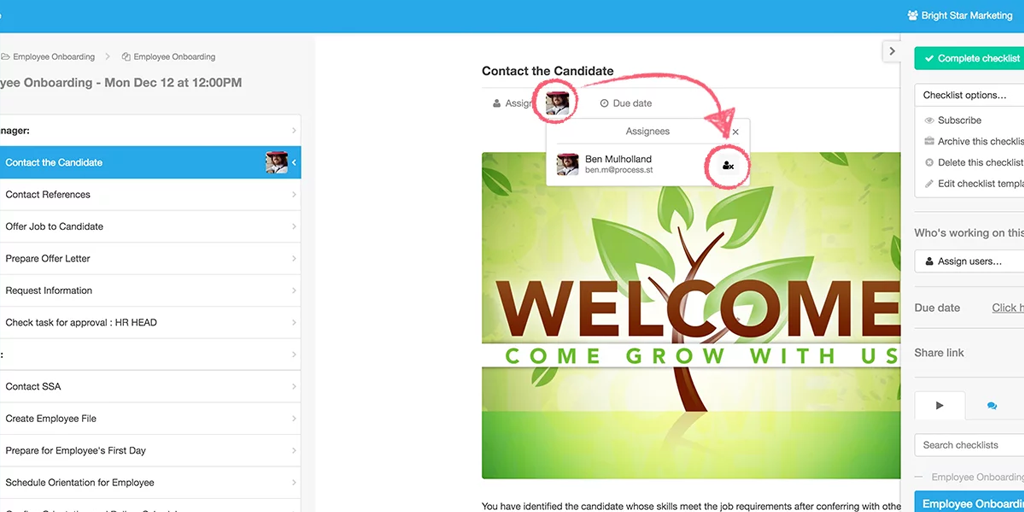
It’s also an important feature for tracking purposes. Each individual can monitor their progress for various projects and prioritize accordingly. On the other hand, managers can access a zoomed out perspective that helps identify shortcomings and resolve overdue tasks.
3. Notifications and reminders
This point goes hand in hand with the previous feature regarding task assignments. When we have multiple things going on at the same time, which is pretty much the case for all of us, it’s easy to lose track and forget something.
Sending friendly notifications and reminders to individuals working on executing a process can make all the difference in avoiding delays and frustration.
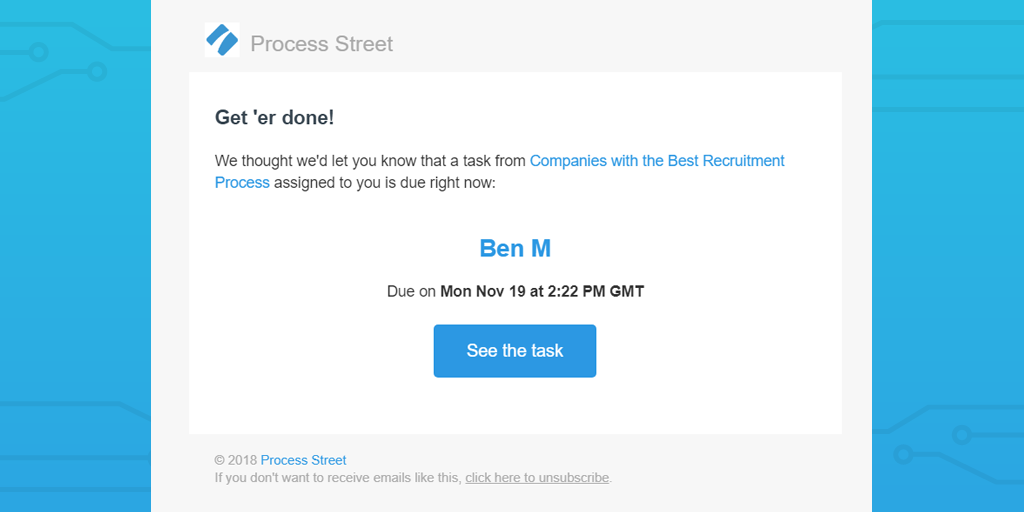
This is especially important in workflows that involve multiple people and cannot progress beyond a certain point without a certain action being taken.
For example, we have an in-house graphic designer who creates the header images for our blog posts (among other things). No matter how quickly we write the post, it can’t be fully reviewed and published until the header image is done, meaning the publishing schedule is reliant on everyone completing their tasks on time.
With simple email notifications and reminders within the Process Street account, everyone knows what is expected of them in the short-term, and everything stays on track in the long-term.
4. Process flexibility
The importance of flexibility when it comes to workflows is not to be overlooked. If your workflows are too complex and rigid, they will probably create more problems than solutions.
If you have to be constantly making edits and trying to manually adapt your workflows to various situations, you’ll be wasting time, not to mention the headache-inducing frustration that would be a likely by-product of constant iteration to internal processes.
The workflow software you use should allow for some flexibility in the workflows to account for different situations your team might be faced with.
If you’re using a mostly visual setup (through things like BPMN, UML and process mapping) this will result in branching process trees which use a logic flow to include the tasks and instructions necessary for a given situation.
If your workflows are presented in a more classic task list format, it will need to have some sort of conditional logic so the tasks can instantly adapt to any given situation. Process Street has this feature, allowing you to set rules for your processes so that individuals working on the checklist are only faced with the most appropriate tasks, determined by information provided in previous tasks.
5. Integration and automation
Business process automation is an incredibly powerful feature for any platform to have, workflow software included.
By connecting your software to the other apps you already use, you can automatically complete tasks that would otherwise slow down your team’s progress, not to mention risk causing severe boredom amongst employees who are having to perform mundane, recurring tasks such as basic data entry that could be easily automated.
Ideally, your platform should allow for integrations without relying on a third party, as this means you don’t have to learn how to use another service in order to link your apps together. For example, Process Street’s variables and integration links allow you to pass information into your checklists to skip manual data entry.
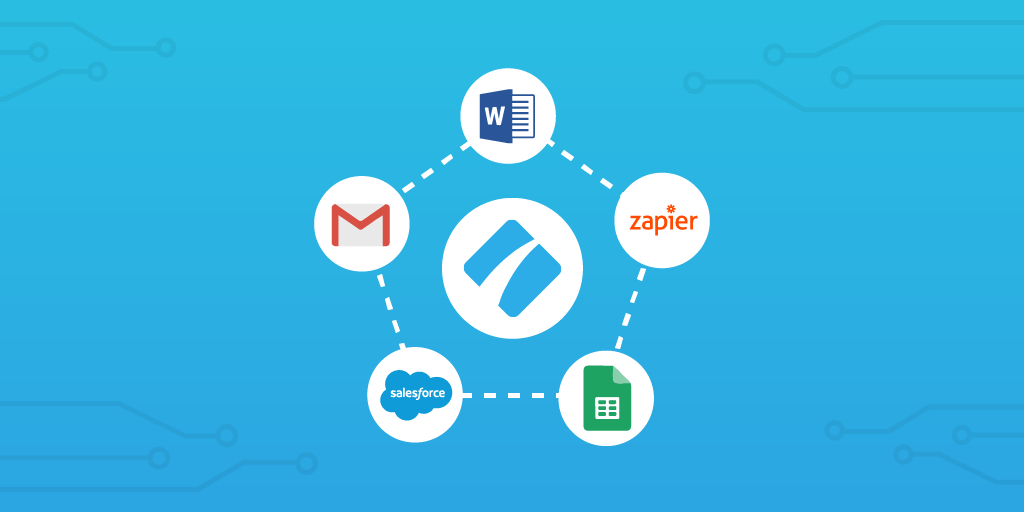
If, however, you find an integration case that your platform can’t cope with, Zapier is a fantastic tool at your disposal. Zapier is a service that connects your apps together so that you can automate tasks behind the scenes. Over 1000 apps can be linked with minimal time and stress spent setting up. For example, you could tell Zapier to create a new Process Street checklist when a lead is added in Salesforce.
6. Clean visual summaries and reporting
Getting bogged down with the details of each and every instance of a workflow is not the most effective way to monitor progress and evaluate employee performance.
Now and then it’s important to see an overview of everything that’s going on. There needs to be a way to see a neatly summarized visual of the workflows that have been completed and/or are in progress. For those that are in progress, the overview should show exactly where the process currently is, in the form of how many tasks have been completed and how many remain.
Think of it like a spreadsheet that logs which tasks have been completed, along with other useful information such as who completed the task, the date it was completed, and so on.
The huge difference is that with a workflow software like Process Street, this is all done automatically without you needing to manually update it.
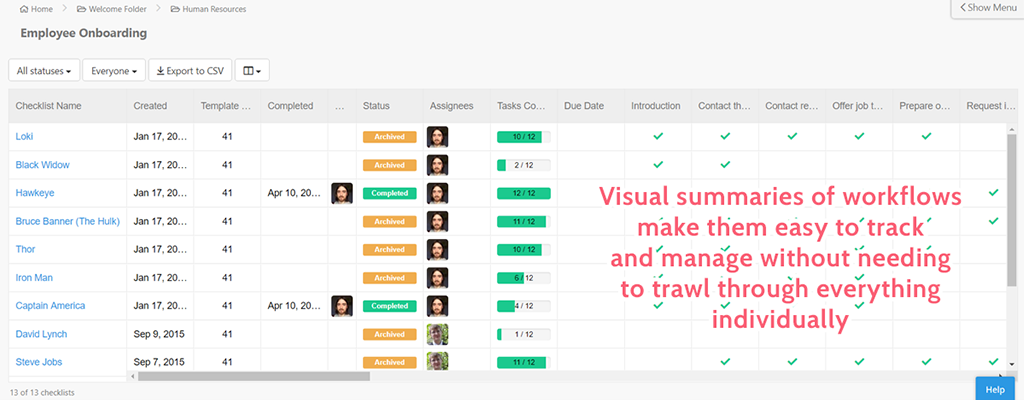
Our template overview feature shows a customizable spreadsheet view of all of the checklists run for a specific workflow, providing managers and employees with an immediate way to see the status of everything in a single view.
A quick overview of near-term and long-term benefits of workflow management software
I am going to keep this section to a brief list of bullet points, as you are likely already familiar with the benefits of adopting workflow software and don’t need to read the same things over and over again.
Nevertheless, they are important to mention and think about when developing your workflow management strategy.
Near-term benefits
- Responsible individuals are notified of new tasks and have a centralized view of all current and upcoming assignments to manage their work
- Tasks are consistently routed appropriately throughout the organization
- Redundant tasks can be easily identified and automated
- Uncompleted tasks can be followed up on in a timely fashion
- Managers can see the “big picture” of work activity in their team (better visibility and accountability)
Long-term benefits
- Risk mitigation (less human error)
- Effective resource allocation
- Easy to scale
- Process flexibility
- A culture of accountability and transparency
- Workflows can be internally audited for continuous improvement
- Leveraging real-time performance metrics

Finding the most suitable workflow software for your team
It goes without saying that there are different tools out there to solve all kinds of problems, and there is an abundance of software currently available that calls itself “workflow management” software.
How can you go about identifying which solution provider is most suitable for your team or organization as a whole?
Well, the first step is to address some important questions that will help narrow down your options. They are the following:
- What are your business goals?
- What’s your budget?
- What’s the size of your team?
- What are the top 3-5 problems you are hoping to solve with workflow software?
- Which features are you most in need of/interested in?
- Have you defined/mapped out your processes or are you starting from scratch?
- Where do you plan to be 12 months from now? (growth/roadmap etc.)
With all of this information clearly stated in a document, you can begin to answer the question of which workflow management software is the best fit for you.
Here’s a breakdown of some of the most popular workflow management software available right now, along with some important points to consider for each when choosing the right tool for your business.
Process Street
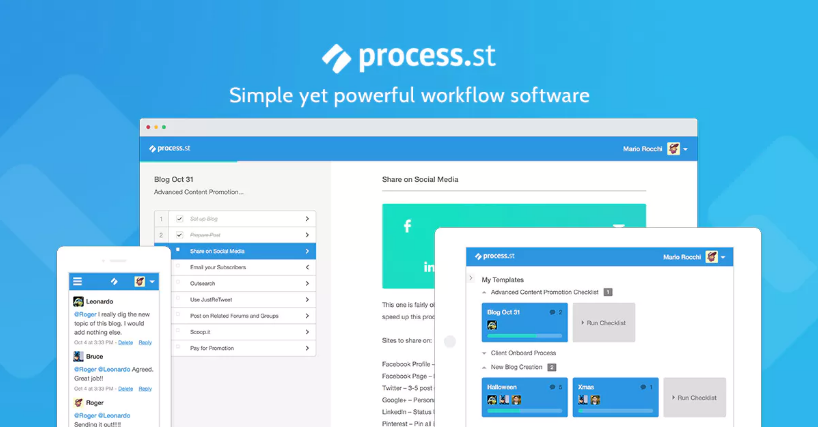
Process Street is a simple workflow management tool that was built to help businesses create, execute, and optimize their workflows.
Our mission is to make recurring work fun, fast, and faultless for teams everywhere.
Before demonstrating how you can create your workflows using our platform, let me clarify how and why the tool will enable you to immediately improve your team’s productivity and execute recurring processes more efficiently.
By documenting your workflows in digital checklists, you are instantly creating an actionable workflow in which tasks can be assigned to team members, automated, and monitored in real-time to ensure they are being executed in the way they are intended to be, each and every time.
The point is to minimize human error, increase accountability, and provide employees with all of the tools and information necessary to complete their tasks as effectively as possible.
Each task included in the checklist can contain various details in the form of text, a variety of form fields including sub-checklists, and rich media so each individual working on the process knows exactly what is required and has access to relevant information.
If you need to make a change at some point to refine the workflow, Process Street’s template editing system allows quick and seamless edits on-the-fly, without disrupting existing workflows.
Our extensive integration capabilities allow you to connect with over 1000 other apps, so you can create automation rules between Process Street and the tools you already use to extend the capabilities of your tech stack ecosystem.
Walkthrough of the workflow creation process in Process Street
Now, here’s a quick walkthrough of how you create a template in Process Street that you can then use to run unlimited checklists for each instance of the process.
First, you’ll need to sign up for a free Process Street account.
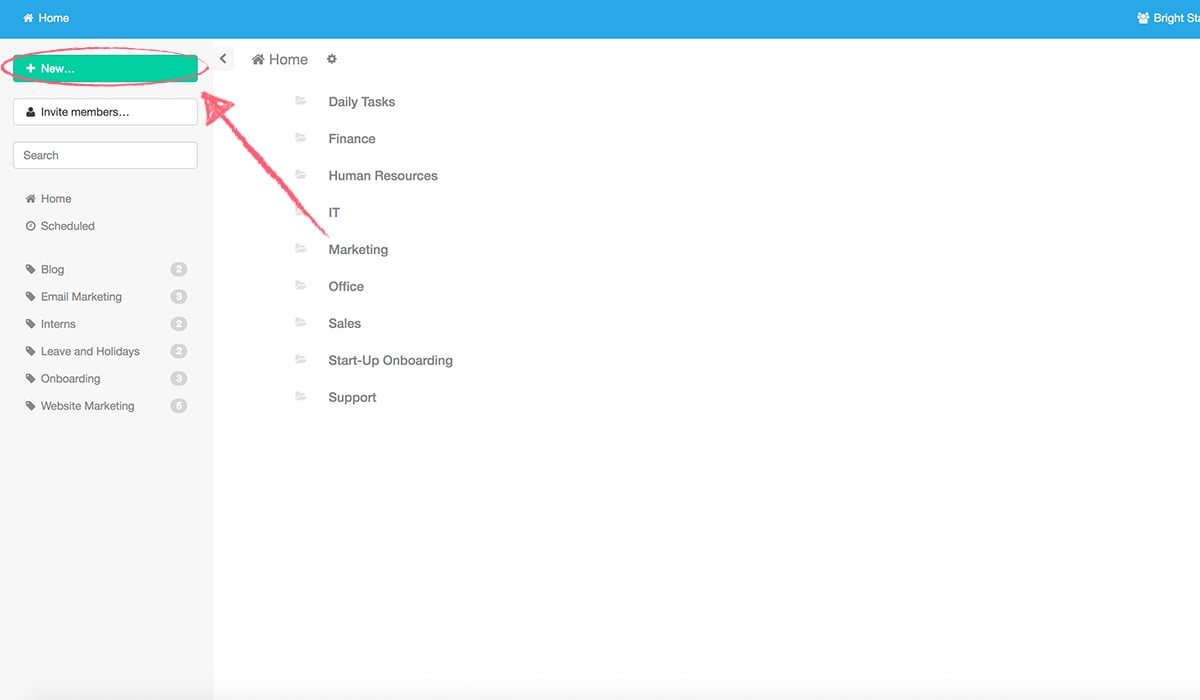
Click ‘New Blank Template…’ to make a blank workflow template you can fill in. Then, name the template (e.g. Content Approval Workflow) and you will be taken into the template editor to begin creating each task relevant to the workflow.
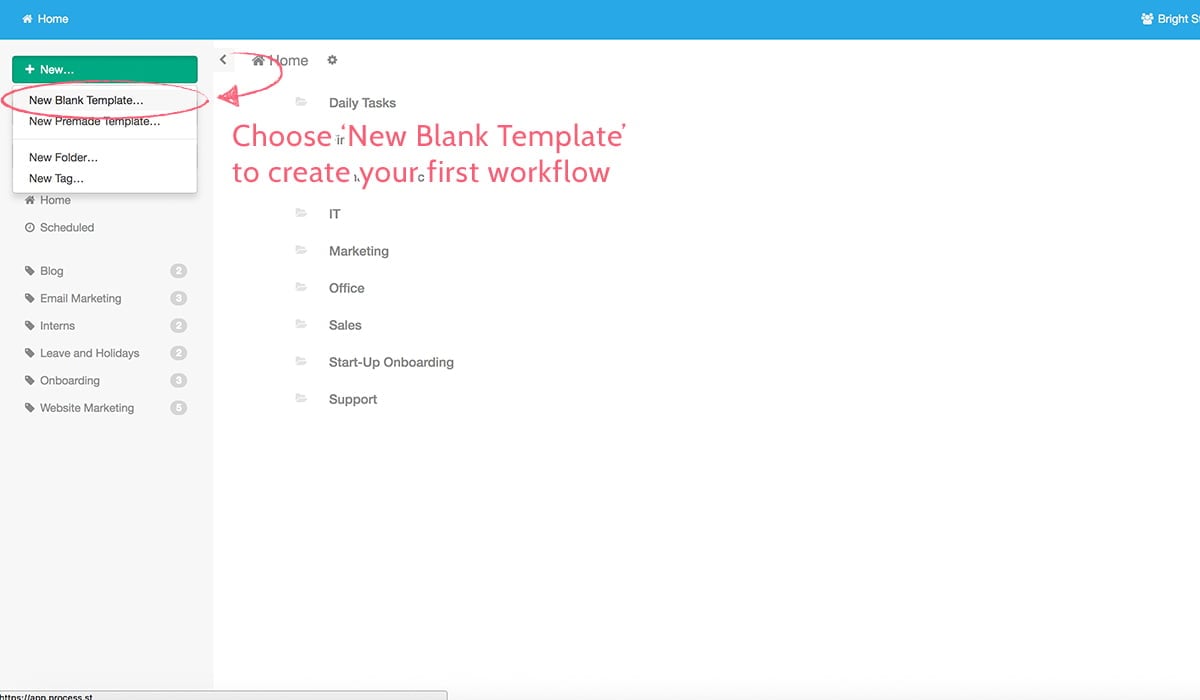
Inside the template editor, you’ll see a blank list down the left-hand side; these are your workflow steps (or tasks). Fill them in with the rough steps you or your team would need to follow. Any details for each step will be added later.
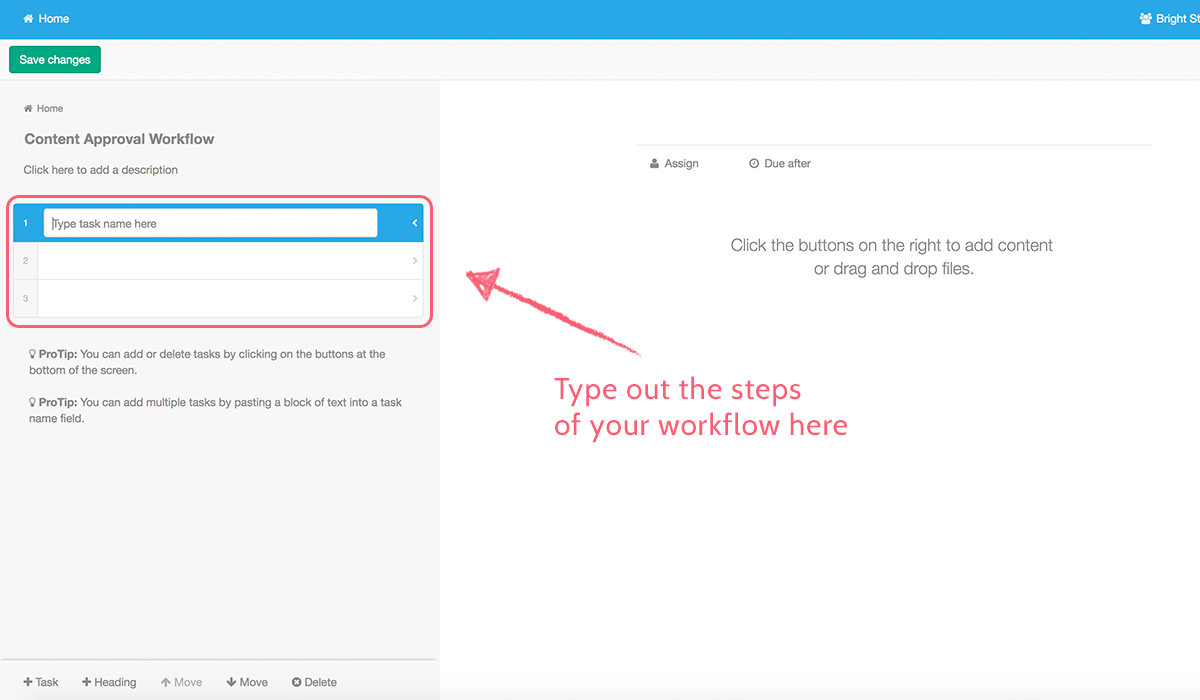
You can add various details to each task using the range of content and form field options you have at your disposal from the column on the right side of the template editor.
Once you feel your template is ready to be shared with your colleagues, Invite them to Process Street using ‘Add Members…’. This allows you to assign your team to the steps they’re responsible for, and make it clear to others what the bigger picture of the workflow is.
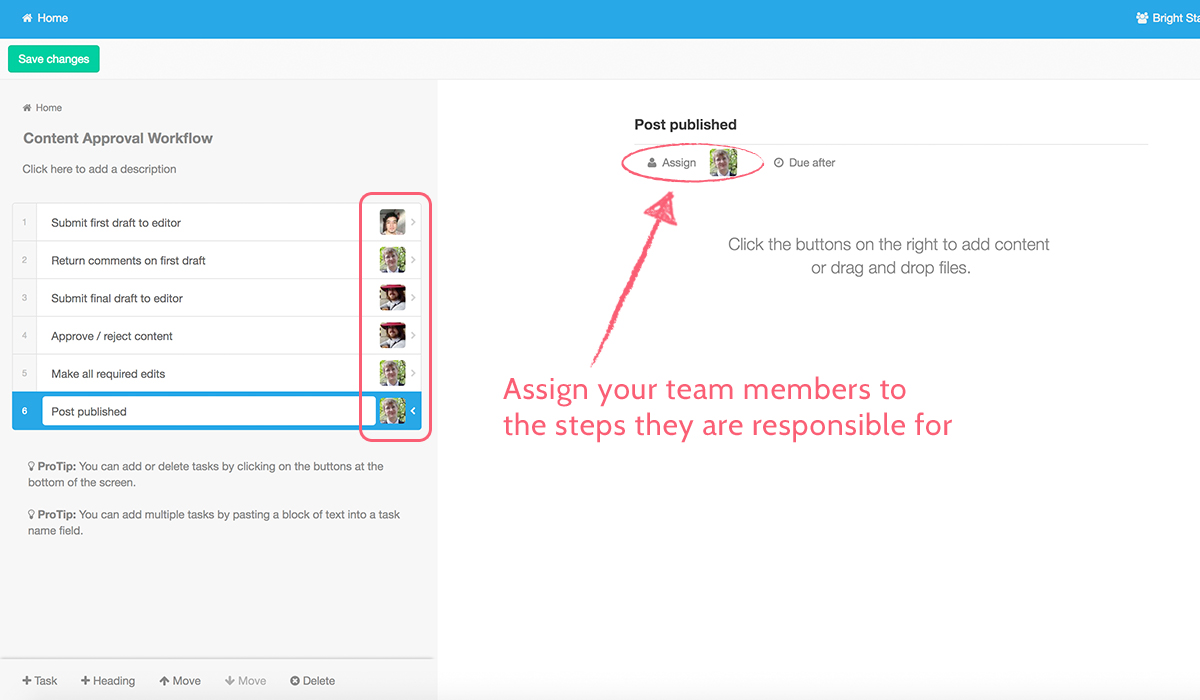
When you’ve got your tasks typed out and supplemented with text, form fields, rich media, and have assigned other team members, hit ‘Save changes’ and start running your workflow.
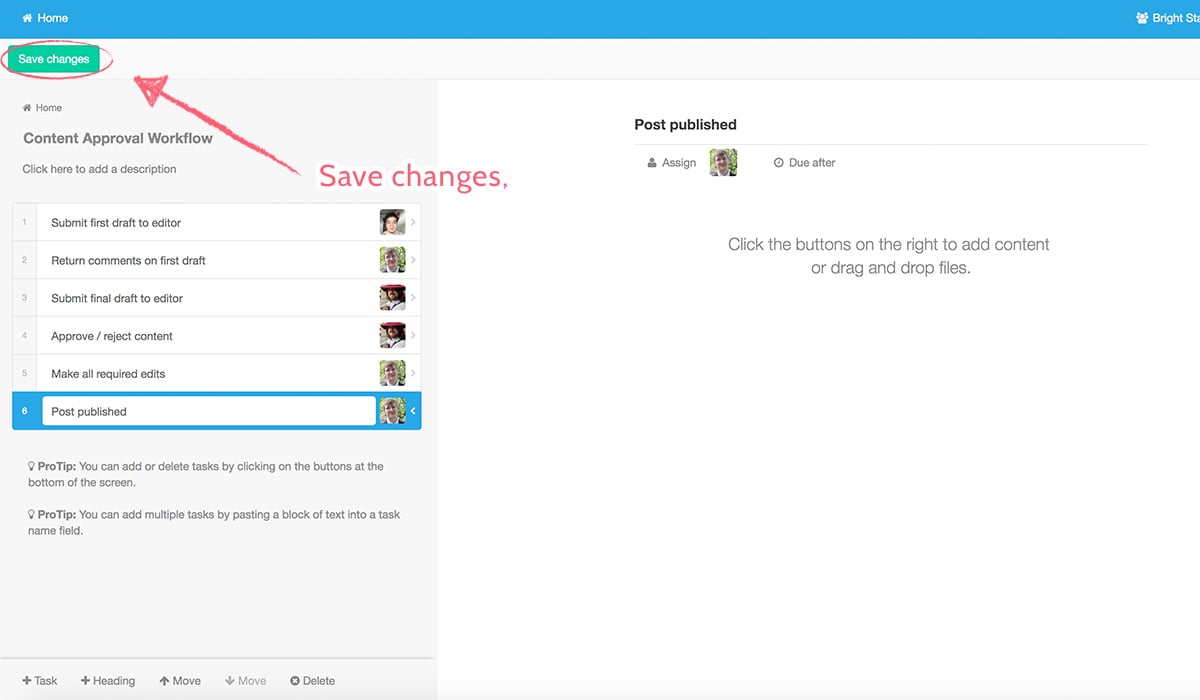
On the next screen, you’ll notice you can run a checklist from the template. Hit ‘Run checklist…’ to execute the workflow.
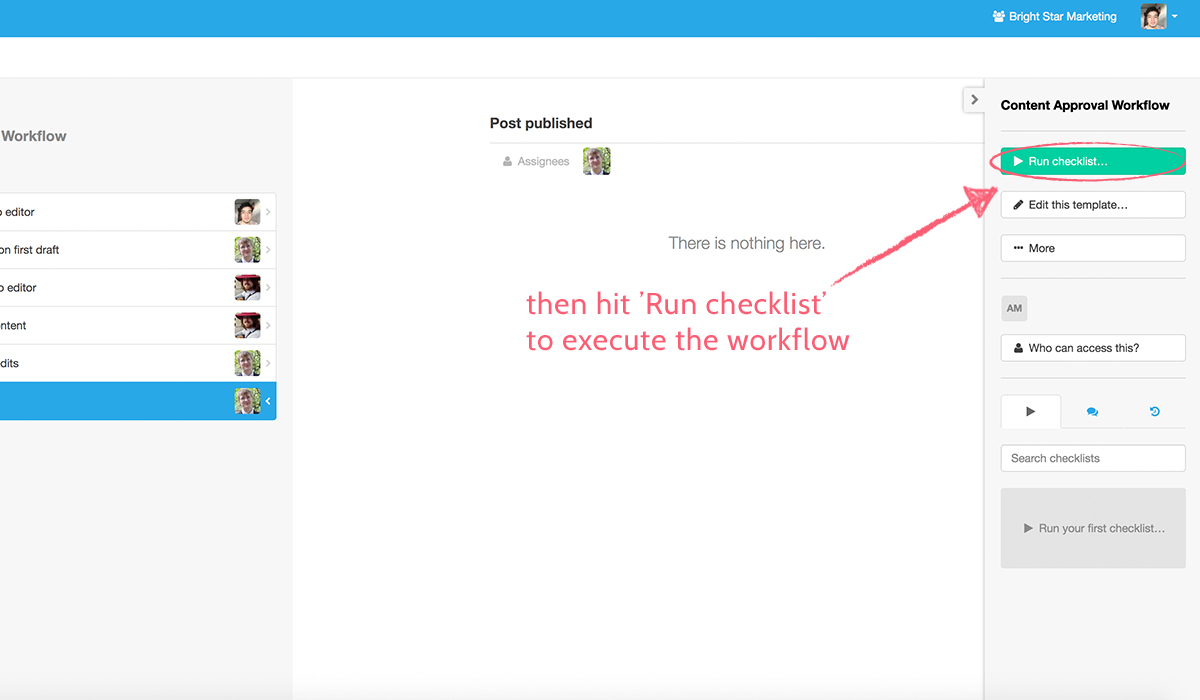
Name your checklist to reflect the instance of the workflow. For example, for a content approval workflow, you’d title that one checklist with the name of the content to be approved (e.g. March 2019 Newsletter).
Watch the video below for a more detailed walkthrough of how to get the most out of Process Street’s workflow software.
Jira
Jira is an excellent workflow and project management tool, with features designed primarily to be used by product and software development teams.
By assigning and ordering detailed tasks by priority, Jira allows users to manage the entire workflow of software development from start to finish, ensuring that the most important tasks are addressed without delay.
The interface is well-designed, simple and intuitive to use, so that teams can collaborate together from the concept stage to project launch, and new hires can quickly get to grips with how the tool works.
You can effectively plan development sprints and organize projects with fully transparent communications and rich real-time reporting features.
Jira currently has over 50,000 active users and includes patronage from eBay, Spotify, Cisco, and LinkedIn.
Without a doubt, it is one of the leading workflow management apps for agile software development available on the market.
monday.com
Declaring themselves “not a project management tool”, monday.com (previously known as dapulse) takes a different approach to most workflow tools out there.
They focus primarily on presenting very simple workflow structures in a kind of Kanban + timeline style view.
This view clearly lays out tasks and the processes attached to them, which helps to clarify the sequence of work.
The tool’s simple UI and method of displaying progress data in a logical and understandable manner has been frequently referred to as one of it’s greatest advantages.
The organization is somewhat similar to a spreadsheet, so if using spreadsheets to organize and manage your workflows sounds appealing or is favored by key stakeholders in your organization, monday.com might just be the right choice for your team.
Bear in mind, however, that the tool is a lot cleaner than a spreadsheet, and has sophisticated collaboration, tracking, and reporting features that set it apart from a static spreadsheet.
Workflowy
Workflowy is an ultra-minimal workflow mapping tool, positioning itself as the most suitable choice for simple task organization and management.
A simple bullet point based word processor is used to map out the structure of workflows in collapsible hierarchies.
These straightforward process maps allow you to create and navigate complex workflows by keeping everything tidy in a digestible format that can be easily understood by anybody, even a new hire on their first day.
Workflowy also offers useful tagging and collaborative features to streamline team communication.
Ultimately one of the simplest pieces workflow management software, you’ll struggle to find a tool with a smaller footprint.
SharePoint
A Microsoft-hosted cloud service designed to integrate with Office 365, SharePoint’s ideal customers are enterprises looking to manage workflows by effectively dealing with large databases of data and documentation.
Launched back in 2001, SharePoint is highly configurable, experienced in adapting to enterprise business needs, and sees a wide variety of use cases for this reason.
SharePoint workflows are like pre-programmed scripts that automate specific parts of business processes.
They are organized into flowcharts and can be customized using further tools like SharePoint Designer.
What the application really prides itself on, is the ability to unite conventionally separate applications like content management, enterprise collaboration, business analytics, and workflow management.
It is, in other words, an end-to-end solution that enables large organizations to manage all kinds of documented information from a centralized productivity tool.
How do these applications compare to each other?
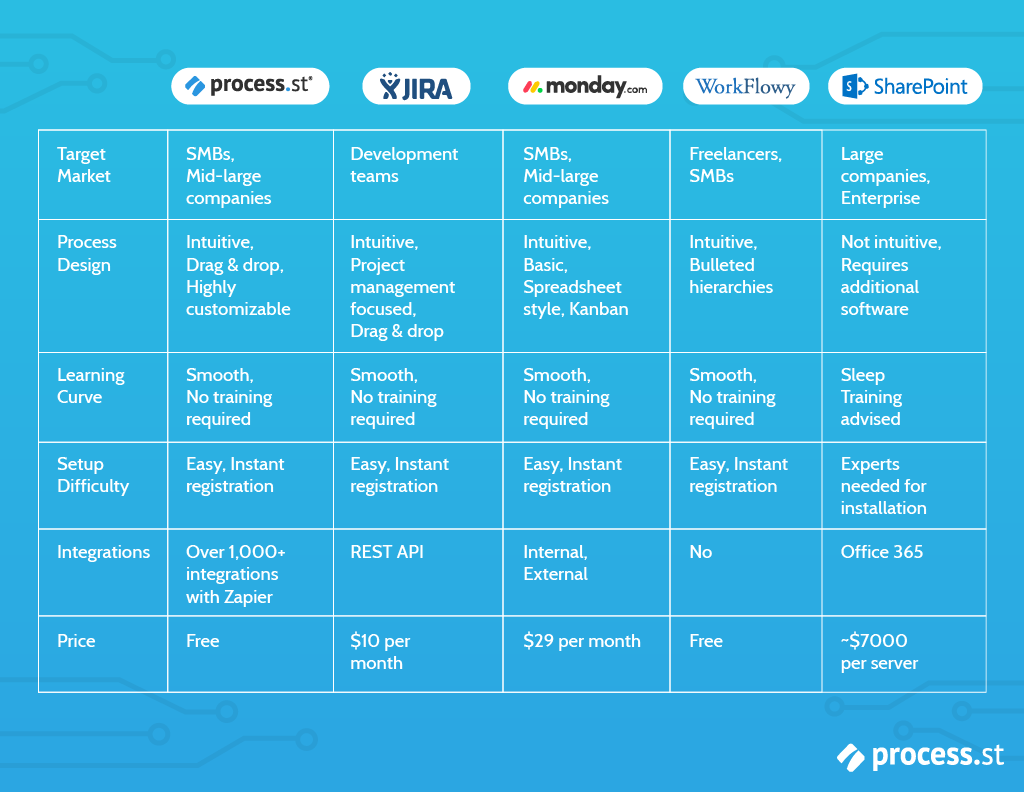
Related tools that improve productivity
Zapier: simple and powerful task automation
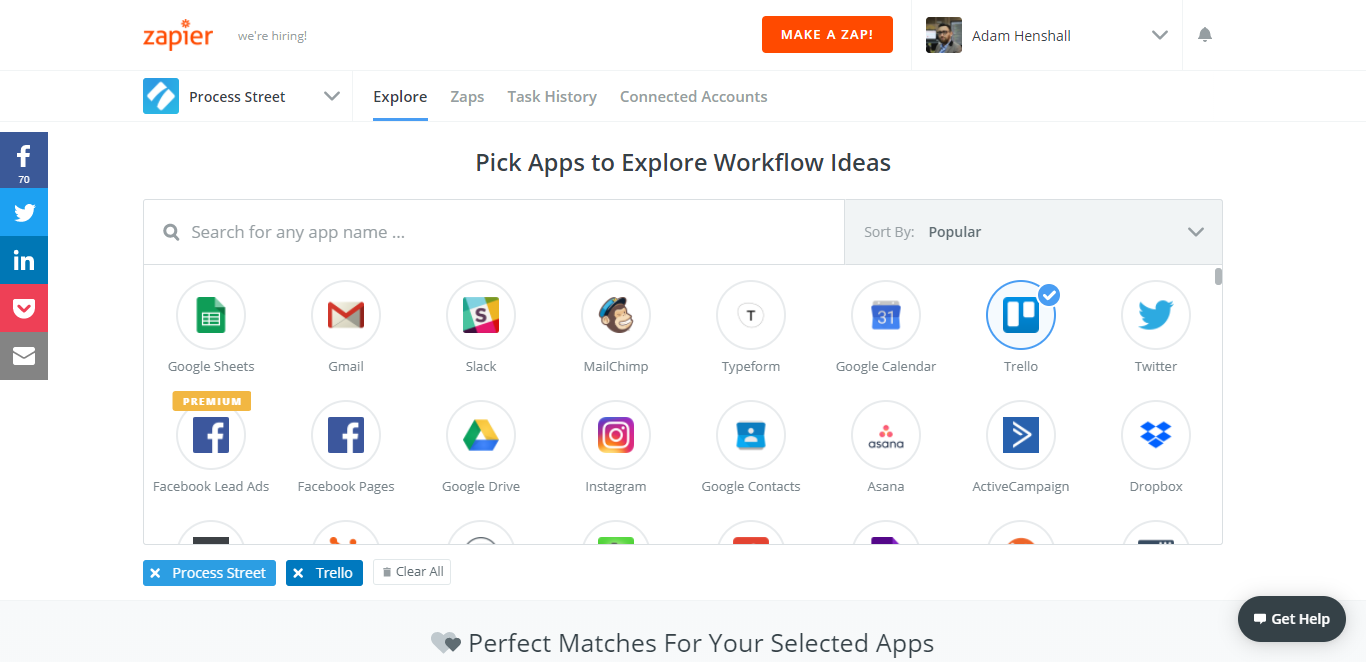
As I previously mentioned, Zapier connects over 1,000 apps, enabling you to extend the capabilities of your tech stack by building rule-based business processes that run in the background.
The setup is super simple. Basic automation rules take just a few minutes to set up and will have an immediate impact on efficiency.
You start by selecting a Trigger app and an Action app. When you undertake the specified task in the Trigger App, Zapier will automatically perform the set action. This is the basic underlying structure of the platform and it is incredibly intuitive once you’ve played around with it for a short while.
According to the report Four Fundamentals of Workplace Automation from McKinsey, the average marketing executive could save 15% of their labor time by utilizing commercially-available automation technologies.
Within Process Street, we use Zapier to cover use cases like data entry, database maintenance, meetings, social media scheduling, content promotion, and much more. This allows us to work from a set process, while simultaneously transferring data into another SaaS platform where it can be stored and acted upon again when necessary.
Airtable: streamlined project and data management
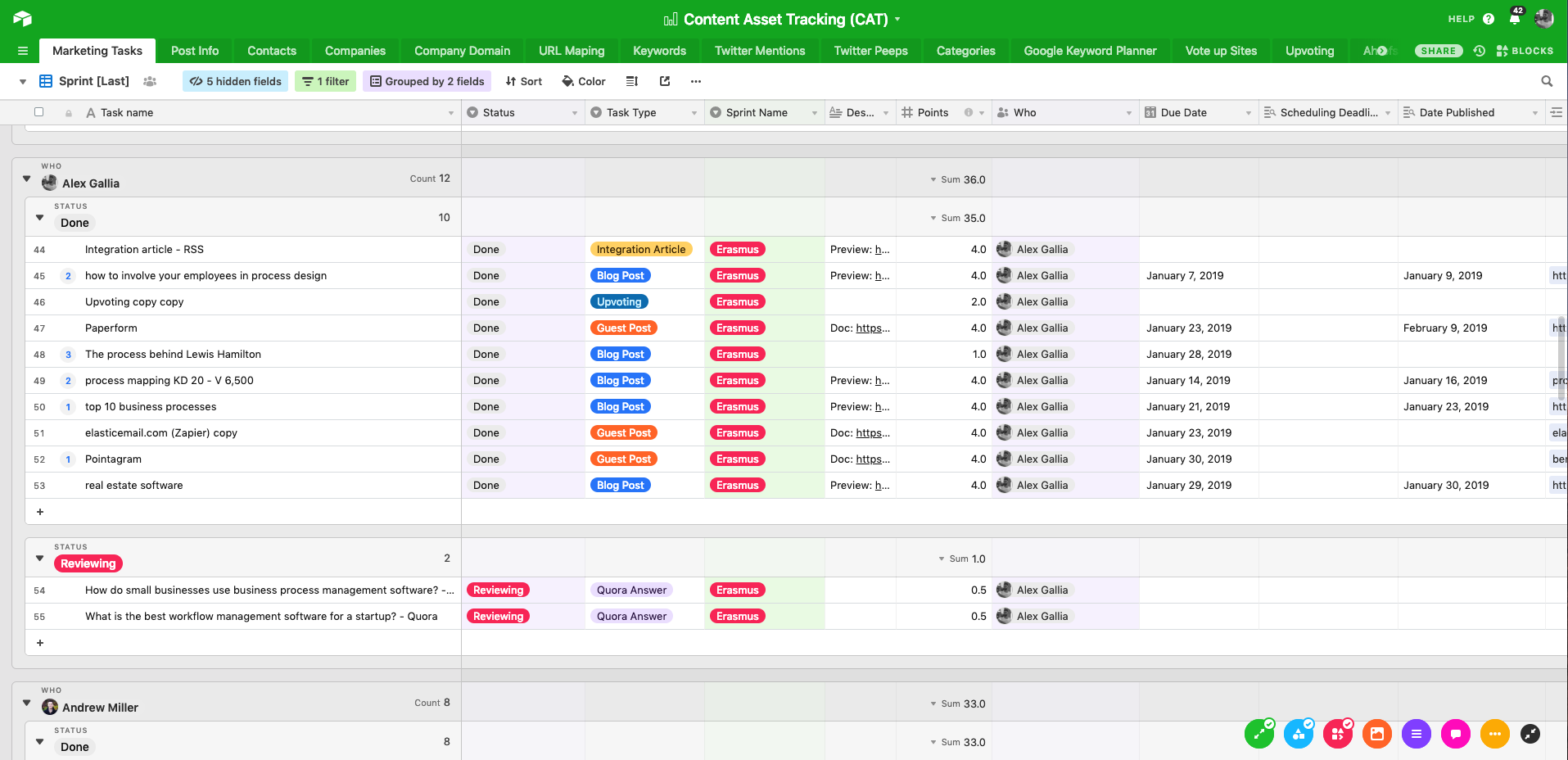
Airtable is like a database, spreadsheet, and project management app combined.
The core is composed of a spreadsheet-style database which can store entries for pretty much anything you want.
Once you have some data to work with, you can link data entries together and arrange them into views from grids to galleries, and calendars to Kanban boards. You can then customize these views through variables you’ve defined and with filters to remove unnecessary information.
We manage all of our marketing data in Airtable, from information about blog posts (have they been promoted, who’s mentioned, who shared it, etc.) to data on keyword research.
Since SEO is so important for bloggers, we couldn’t settle for storing keyword data in a mess of different spreadsheets sprinkled around other people’s computers, so using Airtable as a base seemed like the obvious choice, and we’ve never looked back, especially as its integration with Zapier enables us to automate a ton of mundane, repeatable tasks.
The application of workflow management software in various industries and functions
We’ve done a basic overview of workflow software, looked at some key features, and done a quick evaluation of some of the best workflow and general productivity tools currently on the market.
Now let’s dive into some specific use cases from a number of different industries and functions to get a better, more tangible idea of how the benefits of workflow software are being achieved.
Each use case will be paired with a pre-made, fully customizable Process Street template that you can immediately start editing and integrating into your team’s workflows.
I’ve also included some zaps that you can use right away and/or get inspiration from to get the automation engine up and running in your team.
Retail
Let’s say you manage a bunch of retail stores across the US, this could be as little as 5 stores or as many as a few thousand. The figure is not important.
What is important, however, is that each of these stores are run the same way on a daily basis.
One daily workflow that is essential to this consistency is the opening of the store every morning.
From making sure the individual opening the store has arrived on time, to turning on electronic systems and assigning daily duties, a number of tasks need to be performed in good time to ensure smooth operation of the store.
Accounting
Accounting is a business function in which slip-ups due to human error simply cannot happen, as it can have severe repercussions for an organization financially, legally, and in terms of their reputation.
Our template library contains over a dozen accounting checklists ranging from onboarding accounting staff to invoicing clients and end of year reporting to help them ensure that every workflow is being executed the way it’s supposed to be.
The template below is an accounts receivable process that is designed to help you efficiently manage incoming payments and, well, help you get paid as fast as possible!
There is conditional logic built into the template that will automatically change the list of tasks depending on whether or not you have worked with this particular buyer before and whether they are purchasing goods or services.
Through our integration with Zapier, you can connect all these checklists with the accounting tools you already use, like Quickbooks, Freshbooks, and Xero.
Check out our comparison article to see which accounting software would be best for you.
Here are a few zaps you can use to integrate your accounting software with other tools you already use to automate recurring tasks:
Sales
Sales is, of course, a big one when it comes to workflows.
A sales process will go through various stages of the buyer’s journey that have been defined by sales managers, along with specific tactics and guidelines for salespeople to follow at any given stage.
Within each stage, there are various other workflows that can be defined, documented, and managed for high levels of productivity and streamlined sales execution.
These workflows include qualifying a lead, creating a compelling pitch deck, presenting a demo, and ultimately handing over a new customer to the customer success team.
The template below is for a standard BANT sales qualification call to guide sales reps through the process of effectively understanding a prospect’s needs and identifying the best way to address them to maximize the chance of a follow-up call and hopefully, a closed won deal.
Here are a few zaps you can use to integrate Salesforce or Close.io with Process Street:
Software Development
When your company’s software team is deploying an update, bug fix, or any other kind of refinement of code, it’s important that the deployment process is executed properly to avoid creating more bugs than you started with!
Following a simple, collaborative checklist to ensure the team has completed all necessary preparation and testing before setting the changes live is an easy and effective way to make sure the process is completed on time and satisfying company standards.
Real Estate
We love helping real estate firms improve the way they manage their workflows. To get a better idea of exactly how we do this, check out this case study of a property management firm that manages over 3500 homes with Process Street.
The workflow we’re addressing with the checklist below is tenant screening; arguably the most important aspect of property management.
If the landlord being represented feels confident that you are bringing in the most suitable people, you are off to a great start and setting the foundation for a long and fruitful relationship.
This is, however, easier said than done.
While it is naive to believe you will onboard the ideal tenant every time, there are ways of maximizing the chances of consistently finding and onboarding excellent tenants you can trust.
Marketing
A core component of marketing is content. Producing rich, useful content on your blog and on other channels like YouTube and Twitter has become an absolute must for small companies, especially in the SaaS space, who are looking to penetrate the market and see substantial growth in just a few years.
When you or a content marketing team member is writing up a blog post, there are certain steps that need to be completed before the article is ready to be published.
The blog post creation workflow includes important tasks like checking all links are working properly, ensuring the presence of media like images and video to supplement text, SEO, HTML checks, and more.
Remember, you can automatically trigger this pre-publish checklist to run when your post needs reviewing by integrating Process Street with another app.
For example, if you have a Trello column set up called “Run pre-publish”, you can use Zapier to trigger a checklist to be run for any card moved into that column.
A couple of zaps to streamline marketing communication and project management:
Human Resources
In the world of human resources, there are few workflows, if any, that are more important than employee onboarding.
Although a formal, documented process is incredibly valuable, of course, the ultimate goal is to focus on the people as much as possible and not spend valuable time entering information digitally.
Therefore, the priority when it comes to establishing an employee onboarding workflow should be to keep it simple, actionable, and flexible so that it can be easily tailored to the needs of each individual new hire, as personalization is an increasingly important component of first-class onboarding.
So far, we’ve developed 6 employee onboarding checklists that you can choose from to set up a formal process.
Below is a general onboarding checklist that guides you through onboarding a new hire, from before their first day to the end of their first month.
You can automate various steps in the workflow by using Zapier to integrate your HR app (e.g. Workable, Breezy HR, VIVAHR) with Process Street.
Client Onboarding
Last but not least, the client onboarding workflow. Another one of our favorites.
Initially, the primary goal of an effective client onboarding is to make the handoff from sales to customer success as smooth as possible, swiftly followed by a welcome packet and cadenced education by the account manager to demonstrate best practices in a way that is tailored to the client’s specific needs.
We offer a wide variety of free, industry-based checklist workflows for client onboarding that are some of our most popular checklists amongst Process Street users.
Below is a client onboarding checklist for marketing agencies. The checklist can be integrated with your CRM to automatically create and populate a new checklist with customer data when a lead status, or another trigger of your choice, is changed to record the transition from lead to customer.
You can also set up numerous other automation rules to assign tasks, attach files, add comments, and much more. No manual work required.
A 5-step process for effective workflow implementation
We’ve taken a high-level look at 8 popular use cases for workflow software across a range of industries, departments, and functions.
Now we’re going to dive into a straightforward 5-step process you can follow to effectively implement your workflows so they bring the benefits you are expecting them to bring.
1. Map out your current workflows
The first step is to map out your current workflows so that you can clearly see what you are dealing with and evaluate the best ways to optimize the process, make it flexible, and implement it in a way that strongly encourages user adoption.
There are numerous software tools available to help you map out your workflows.
Here is a short list of a few that have received great feedback from users:
Check out this list for more options.
UML and BPMN are two popular methods for process modeling (basically an extension of process mapping), for which we have written in-depth tutorials. You can access the tutorials by clicking on the respective links.
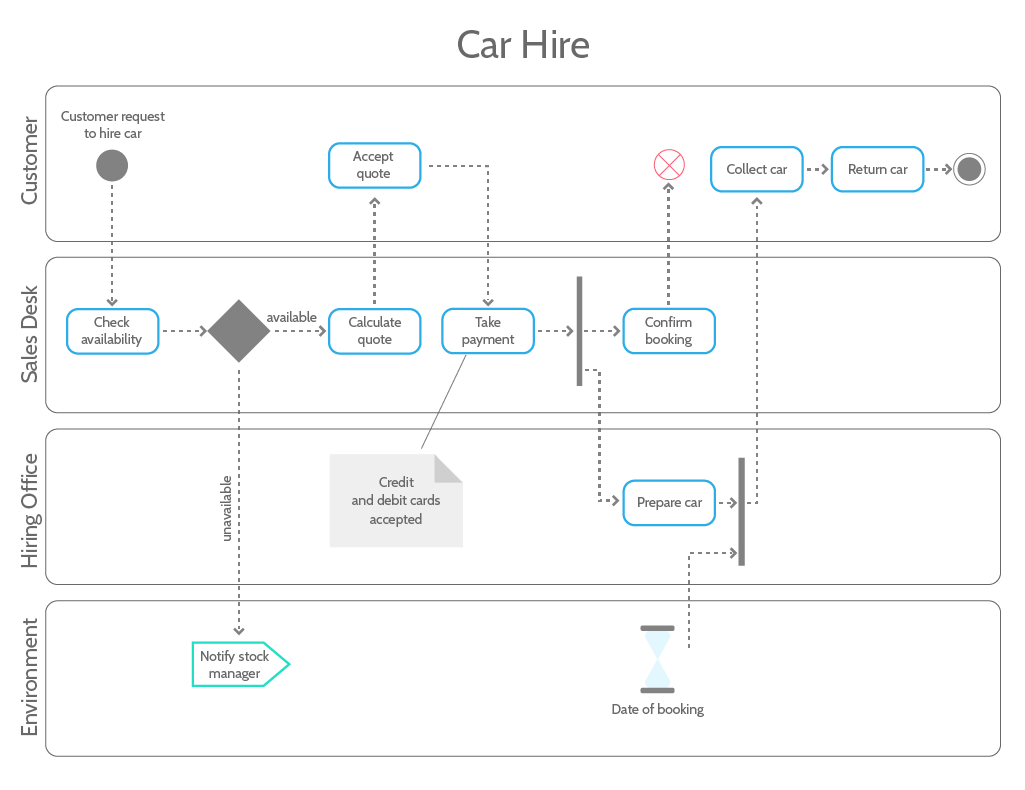
If you are unsure as to what I mean when I say that process modeling is “basically an extension of process mapping”, check out this article I wrote a short while ago that explains this subtle distinction in more detail.
When mapping out your workflows, one of the most important things to remember is that processes need to be simple if they are expected to be followed consistently by all team members, especially new hires who need to be ramped up as quickly as possible.
While some workflows, particularly at the enterprise level, can naturally be incredibly complex, managers should always be asking themselves how they can distil them in a way that makes them easy to understand and follow.
For more on the application of process maps, check out my article: A Practical Guide to Increase Productivity with Process Mapping.
2. Carefully evaluate the sequence of tasks
Once you’ve mapped out your current workflow(s), ask yourself:
- What works well?
- Would it work better in a different order?
- Is it flexible enough?
- Are expectations clear to avoid misunderstanding?
- Are any steps being duplicated?
- Are certain steps even necessary?
- Could some steps be automated?
Identify the flaws and potential flaws in your workflow, writing everything down so the points can be discussed with decision-makers and addressed to optimize the workflow.
3. Educate and collaborate with decision-makers
Nothing can be implemented without the approval of decision-makers. Ideally, you want not just their approval, but their full backing and assistance in ensuring the workflow is successfully implemented.
In order to get this level of support, you need to communicate the value of the workflow and work alongside them so they feel confident that the workflow will achieve what it is intended to.
The information you share with them should also be passed onto individual team members. The idea is to get everyone on the same page, working towards the same goal.
By being fully transparent and educating stakeholders on the benefits of implementing a particular workflow, the chances of success will be much higher.
4. Refine your workflow
This step is all about resolving the issues and shortcomings that you identified in step 2.
Get rid of any redundancies in the workflow. Determine if any steps/tasks could be consolidated to eliminate unnecessary work, and if other tools in your tech stack can be integrated into the workflow to improve efficiency.
Consider doing some testing with a small team for a week or so and evaluate how effective it was. Prior to full implementation, there is nothing better than testing when it comes to identifying opportunities for refinement.
5. Systematically review and reinforce
Immediately following implementation, continuously monitor and review your workflow to stay informed on how it’s being followed by employees.
Meet with decision makers frequently (once a week or so) to discuss progress and ensure that they are happy with the way it operates.
It’s also incredibly important that you collaborate with team members utilizing the workflow on a daily basis and encourage participation in process improvement initiatives.
Continuous improvement to processes is simply not possible without open and honest communication between the whole team.
Do you have a process in place to involve team members, evaluate feedback, and implement changes efficiently?
The two main tips I have in this regard, as mentioned in my article on process design, are:
- Use a variety of communication methods to involve other employees. Beyond just sending them an email, create internal newsletters, lunchroom posters and a Slack channel dedicated to process improvement.
- Identify process improvement champions and empower them to foster interest among other employees.
Setting up automation to optimize workflow management
Throughout the article, I’ve touched on the importance of automation, easy-to-use tools to get you going, and some example zaps demonstrating specific automation rules you can set up today.
If you are looking for some other resources on the topic, we would highly recommend checking out our free ebooks to learn more about workflow automation with and without Zapier:
- The Ultimate Guide to Business Process Automation
- The Ultimate Guide to Small Business Automation with Zapier
For some more inspiration, check out these 50 workflow automation ideas to get you started.
While there are thousands of integrations you can set up through Zapier, there are also a number of in-built automation features in Process Street that can streamline your workflows right off the bat.
Conditional logic
Conditional logic is a powerful feature that allows you to create truly dynamic checklists with if/then logic that adapts to your team’s changing needs as a certain workflow progresses.
When a decision point is reached in your workflow, the process will branch out to different activities depending on which decision is made. That is precisely what conditional logic enables you to do, so the checklists will automatically adapt to the situation as decisions are made.
For example, if you are a property manager screening a prospective tenant, once you have reviewed their details, track record, and overall suitability, you will decide whether or not to accept them as a new tenant. Depending on this decision, you will either contact them with an acceptance message or one that politely rejects their request to rent your property.
In the Process Street tenant screening checklist, you will enter your decision using a drop-down form field and then conditional logic will instantly change the following task(s) to present you with the appropriate next step.
Form field variables
Variables can currently be added to text and email widgets, providing an easy way of displaying ‘variable’ information that is unique to each checklist.
Variable information could include the checklist name, created date or data that was inputted into a form field in that specific checklist run either manually or via Zapier.
This lets you automatically surface any information that might be required to complete a specific task.
For example, if you record a client’s email address using a form field, you could set up a sample email and then push their email address into the “To” field.
That way, the email is automatically populated instead of having to copy it from the form field into your email client. If the email is changed or even updated, the sample email will always be sent to the right place.
Run links
A checklist run link is a link which, when clicked, runs a new checklist from a certain template.
This allows you to quickly run a new checklist without having to open the template and then click “Run checklist”.
Below are 6 ways to use a checklist run link:
- Send to a member of your team in chat
- Store in a document for quick checklist running
- Send to a customer automatically to complete via email
- Send as a survey to your email list
- Use to link together multiple processes
- Integrate with other apps such as your CRM or Support System
Integrating your checklist run links with other apps makes them even more useful.
For example, you could integrate the link with your CRM in order to automatically populate the created checklist with data such as your client’s name, company, email address, etc.
Overcoming two main challenges of workflow software integration
I wouldn’t want to end the article without addressing a couple of the main challenges of effectively integrating workflow software
1. Disruption to current processes
The key to overcoming this challenge is to start small.
Take as much time as you need testing the workflow to ensure everything is working as expected and users understand how to execute the workflow properly.
It’s also essential to make sure all power users of the software have participated in a comprehensive training program to gain a solid understanding of how to use the product and why it is a valuable tool for the company’s growth.
Once you have conducted sufficient testing, documented results and ideas for optimization, and all power users have undergone sufficient training on using the software, then you can begin expanding into other processes, teams, and departments.
Workflows are, in many ways, the backbone of business operations, so the last thing you want is to disrupt the way things get done when the intention is to improve it.
In one word, the solution is preparation.
2. Lack of user adoption
This is the big one.
Setting up and building out your workflow software is only half the job. The other half is convincing your team members to properly and consistently follow formally documented processes.
The key here is to involve your employees throughout the process of designing, creating, managing, and optimizing workflows.
Make it a team activity where collaboration is encouraged and input from team members is valued and discussed with managers.
This will not only offer employees a channel for empowerment, but will also improve workflow adoption as they will be built through collaboration and teamwork.
It’s a win-win situation.
Check out another article I wrote to read more on how you can involve your employees in process design and improvement initiatives.
I hope you found this (rather lengthy) article interesting and took away some valuable insights to improve workflow management in your organization. What kind of results are you and your team seeing from implementing workflow software? Let me know in the comments below, I’d love to hear your thoughts!







 Workflows
Workflows Projects
Projects Data Sets
Data Sets Forms
Forms Pages
Pages Automations
Automations Analytics
Analytics Apps
Apps Integrations
Integrations
 Property management
Property management
 Human resources
Human resources
 Customer management
Customer management
 Information technology
Information technology



Alex Gallia
Alex is a content writer at Process Street who enjoys traveling, reading, meditating, and is almost always listening to jazz or techno. You can find him on LinkedIn here