You can manage and organize your forms by moving them into folders, duplicating, archiving, or deleting them.
Users: To create, edit, or share Forms, you must be an Administrator or a Member with “edit” permissions.
Look for your form in your Library, then click the three dots next to its name.
Click “Move” and select the folder (or sub-folder) into which you want to move your form.
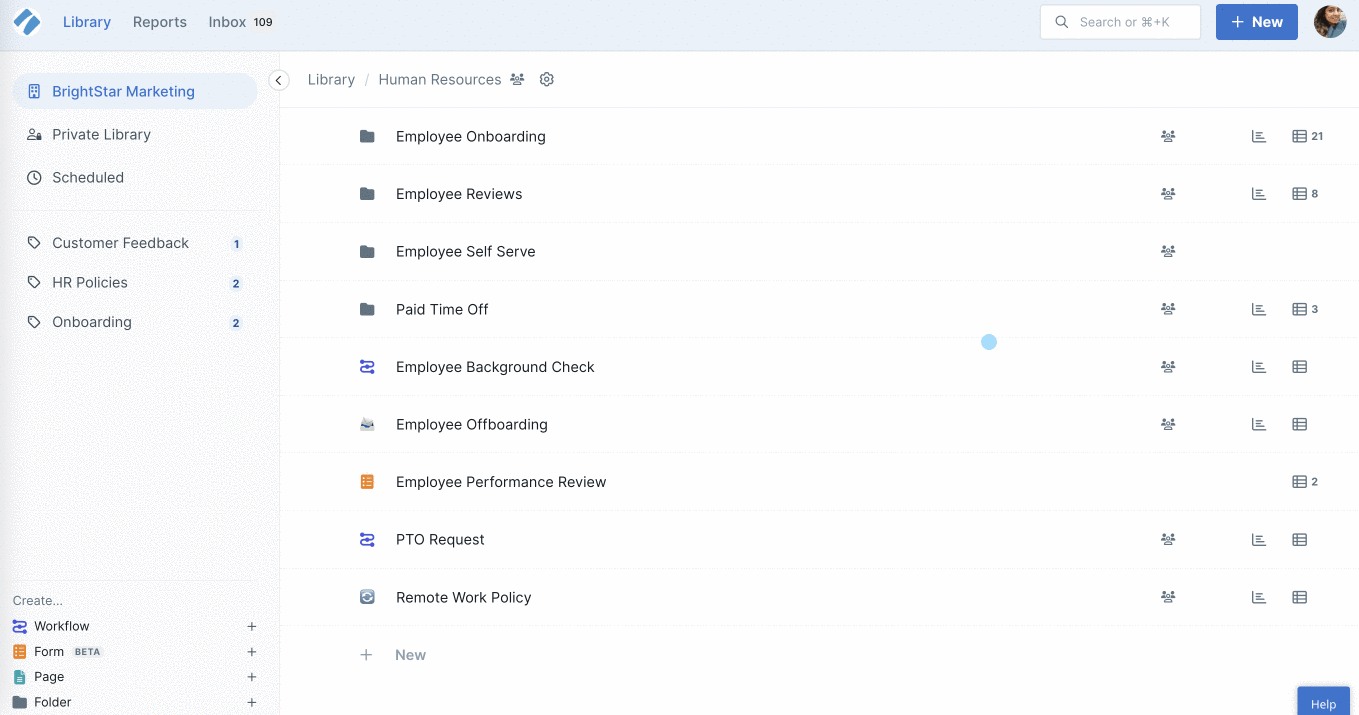
You can also drag and drop your form into a folder on the same page or via breadcrumbs, as shown above.
To copy your form, click the three dots next to your form name and select “Duplicate“. Then select a folder to move into which you want to copy your form.
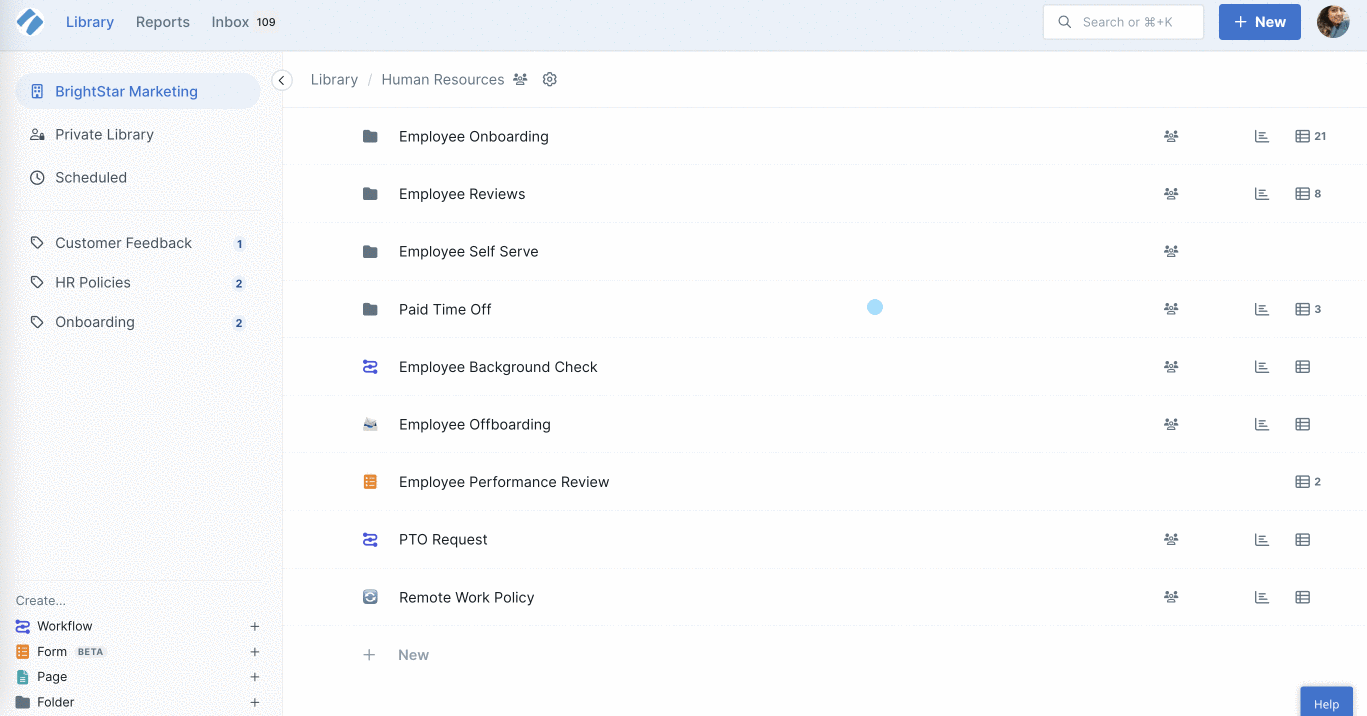
If you want to remove a form from your library but don’t want to fully delete it, you can archive it instead.
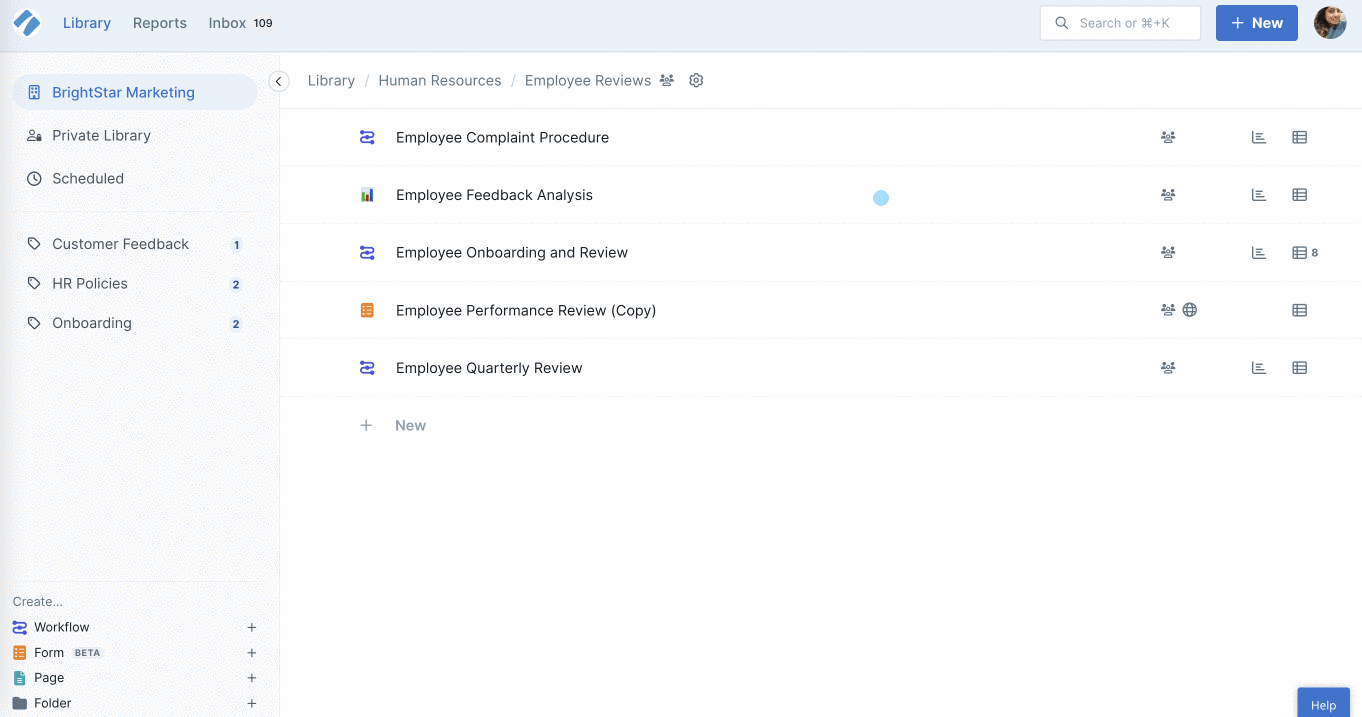
To view archived forms, or to unarchive them, click the cog on your folder and select “Show archived“. Look for your form, then click the three dots next to its name. Select “Unarchive” and your form will become active again.
To delete a form, look for it in your Library and click the three dots next to its name, then select “Delete“.
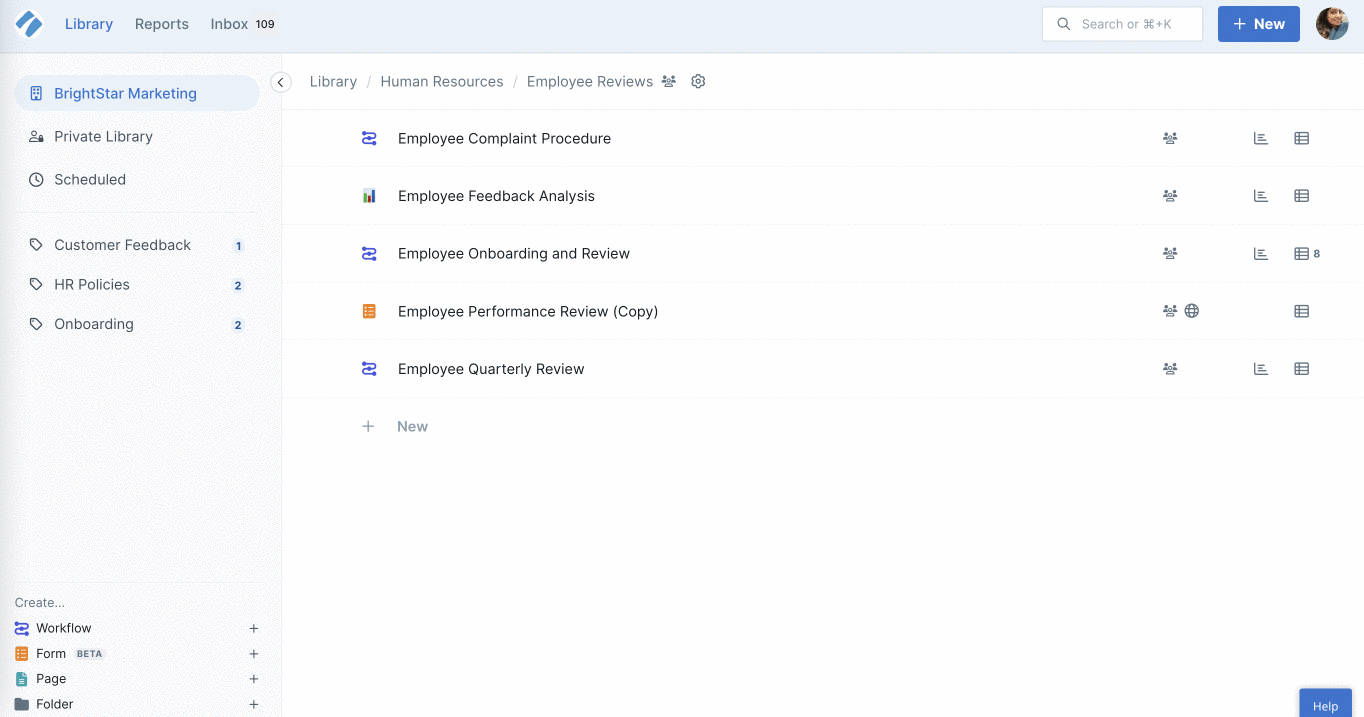
If you deleted a form but need it back, you can restore it. Go to your Organization Settings and switch to the Activity tab. Search for your form or filter the view to forms and click Restore next to your form name.
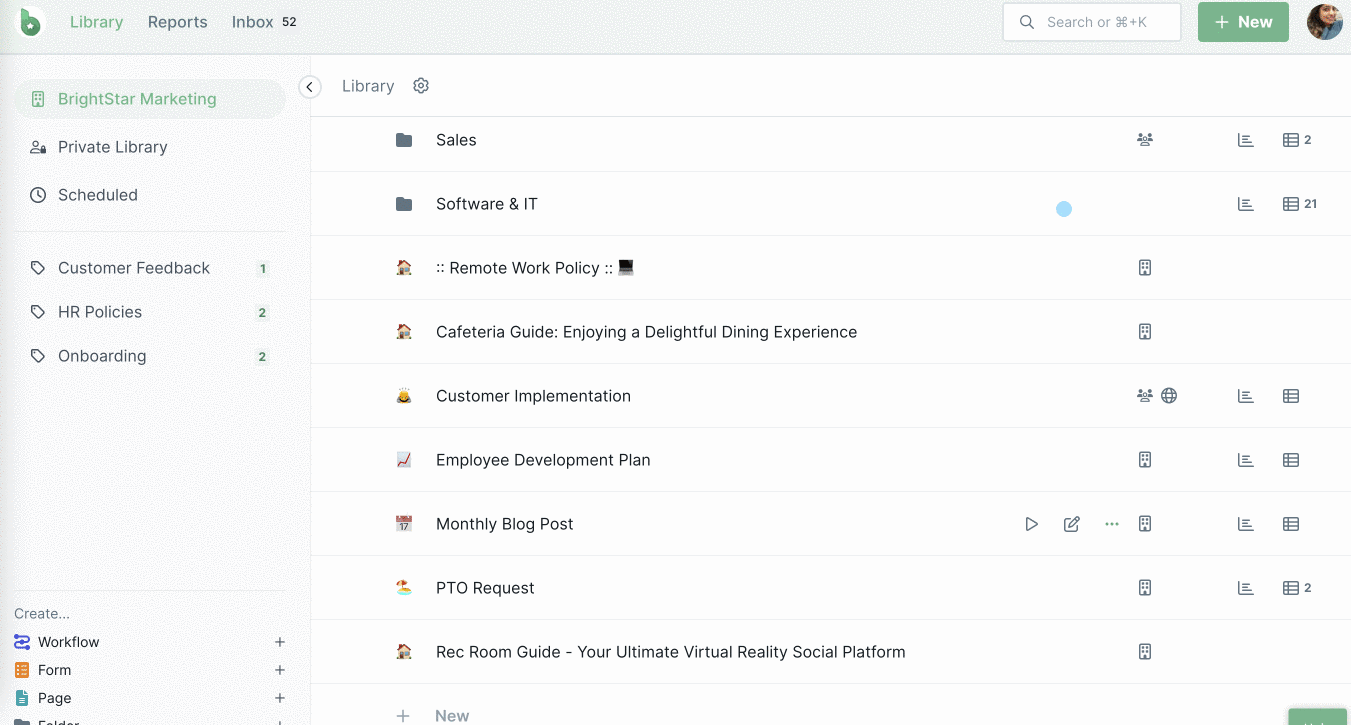
Note: Only Admins can restore deleted forms.